AIC Pico and AIC Key
Amusement IC Card Reader, AIME & Cardio Emulator

Features:
- It's small, smallest as far as I know.
- Easy to make.
- Sega AIME I/O and Spicetools CardIO emulation.
- Command line for configurations.
- Supported card:
- Felica (Amusement IC)
- ISO/IEC 14443 Type A (BanaPassport, Mifare, Amiibo, some IC tags, some ID tags, etc.)
- To be updated.
- Emulates virtual AIC from any Mifare cards.
- Variants
- AIC Pico
- AIC Key PN532
- AIC Key PN5180 (see notes 1 below)
- AIC Pico Lib (see notes 2 below)
- All source files open.
Notes:
- Be patient, I'm working on PN5180 firmware. It may take quite a while.
- So one can integrate "AIC Pico" into a Raspberry Pi Pico based controller. Will be ready when I finish AIC Key.

Thanks to many respectful guys/companies who made their tools or materials free or open source (KiCad, OnShape, InkScape, Fritzing, Raspberry things), ChatGPT and GitHub Copilot helped a lot as well.
And thanks to community developers that inspired me and helped me: CrazyRedMachine (https://github.com/CrazyRedMachine) for the Spicetools Card IO part, Sucareto's AIME Reader (https://github.com/Sucareto/Arduino-Aime-Reader) for the AIME protocol part.
Notes
Check out my other cool projects, they're all great, I promise. https://github.com/whowechina/
This project:
- Heavily depends on 3D printing, a Bambu AMS system helps a lot.
- Requires skills to solder tiny components and wires.
Disclaimer
I made this project in my personal time with no financial benefit or sponsorship. I will continue to improve the project. I have done my best to ensure that everything is accurate and functional, there's always a chance that mistakes may occur. I cannot be held responsible for any loss of your time or money that may result from using this open source project. Thank you for your understanding.
About the License
It's CC-NC. So DIY for yourself and for your friend, don't make money from it.
BUILDING "AIC Pico"
Seriously, this is the easiest one among all my Pico series projects.
Components
- 1x Rasberry Pi Pico or Pico W (clones work too).
https://www.raspberrypi.com/products/raspberry-pi-pico - 1x PN532 Module (the Red Square board version, cheap clones work too).
https://www.elechouse.com/product/pn532-nfc-rfid-module-v4/ - Some thin wires.
- Thin WS2812B LED strip.
- 4x M2*8mm screws.
3D Prints
- aic_pico_bottom.stl
The bottom part.
For the top part, choose one that fits your need.
- aic_pico_top.stl
Regular top part. - aic_pico_top_ams.3mf
Regular top part, for multi-color printing. - aic_pico_top_tall.stl
Taller top part, so a thicker LED strip can fit. - aic_pico_top_tall_ams.3mf
Taller top part, for multi-color printing.
Assembly
I'll let these images do the talk.





Notes
- The firmware supports up to 16 LEDs on the WS2812B LED strip. I personally used 3 as shown in main title image. But you can experiment with different LED numbers, as long as they fit within the housing.
- LED might be excessively bright even at low settings, consider covering it with some filter tape.
- The mode switch on PN532 must be in "I2C" mode, picture below shows the correct settings.

BUILDING "AIC Key"
AIC Key is a variation of the AIC Pico - a keypad is integrated. Much more difficult to build than the "AIC Pico" as it has many tiny components to solder.
Components
-
1x Rasberry Pi Pico or Pico W (clones work too).
https://www.raspberrypi.com/products/raspberry-pi-pico -
For NFC modules, you have 2 options:
- 1x PN532 Module (the red square board version, cheap clones work too).
https://www.elechouse.com/product/pn532-nfc-rfid-module-v4/ - 1x PN5180 Module (the blue rectangle version, cheap clones work too). PN5180 supports ISO/IEC 15693 (old e-amusement cards).

- 1x PN532 Module (the red square board version, cheap clones work too).
-
For LEDs, you also have 2 options:
- Option 1: 6x side-light WS2812B 1204 LEDs (D1 to D6) and a 10ohm 0603 resistor (R1), GREEN mark in the assemble image.
- Option 2: 6x regular single-color 0603 LEDs (D7 to D12) and 6x 100ohm 0603 resistors (R2 to R7), PURPLE mark in the assemble image.
-
12x ALPS SKRRAAE010 low-profile TACT switch.
https://www.mouser.com/ProductDetail/Alps-Alpine/SKRRAAE010?qs=m0BA540hBPeKhAe3239t1w%3D%3D -
1x Right angle 2.54mm pitch header, 4P for PN532, 13P for PN5180.

-
1x Stickers of numbers. You can find some customize sticker service, or you can find some existing stickers. I found this Bonito crystal 3D stickers super helpful for this project.
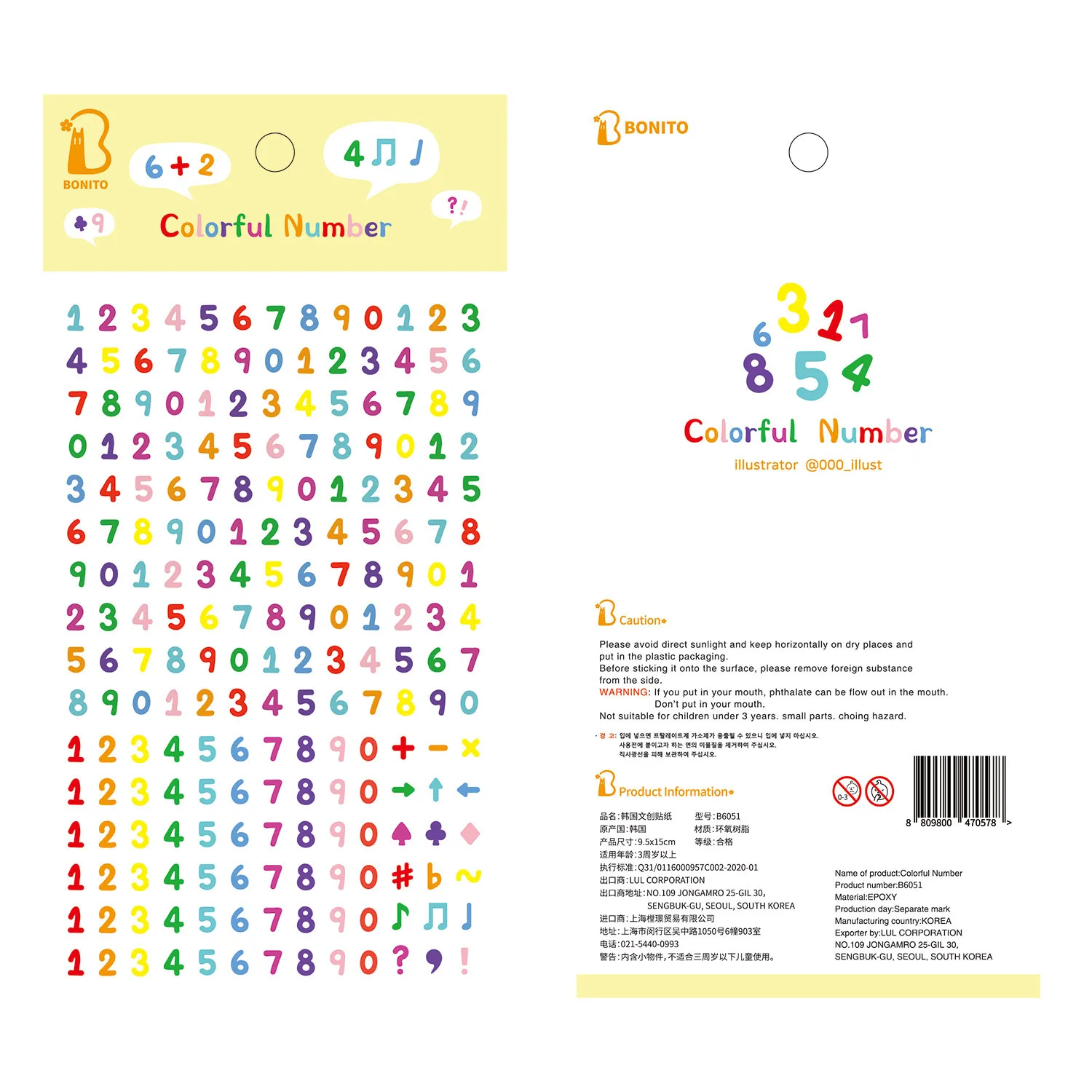

-
PCB, just visit JLCPCB (https://jlcpcb.com/) and place an order there. Leave everything default, 1.6mm thickness, whatever color you like. PCB gerber files are in "Production/PCB" folder. For PN532 version, use "aic_key_pn532_v*.zip", for PN5180 version, use "aic_key_pn5180_v*.zip".

3D Prints
- aic_key_bottom.stl
The bottom part. - aic_key_top.stl
Top part. - aic_key_top_ams.3mf
Same top part, but for multi-color printing.
Assembly
Again I'll let these images do the talk. Remember to upload the firmware onto Raspberry Pi Pico before assemble.
General Part


PN532 Version
Remember set to I2C mode first.




PN5180 Version
You need to cut off the original antenna and use the one in our PCB.




Final Assembly
You may use some instant adhesive to fix stickers.


Firmware
- UF2 file is in
Production\Firmwarefolder. - For the new build, hold the BOOTSEL button while connect the USB to a PC, there will be a disk named "RPI-RP2" showed up. Drag the UF2 firmware binary file into it. That's it.
- It has a command line to do configuration. You can use this Web Serial Terminal to connect to the main USB serial port of the board. (Note: "?" is for help)
https://googlechromelabs.github.io/serial-terminal/ - You can use "update" command in command line to update the firmware in the future, so you don't need to open the housing.
- Spicetools cardio (Card I/O) HID is supported;
- SEGA AIME protocol is supported on a second serial port.
- Some command line commands:
- "light <rgb|led|both|off>" to turn on or off the LEDs.
- "level <0..255> <0..255>" to adjust the brightness.
- "nfc" manually to detect cards.
- "update" reboot into firmware update mode.
- Given my limited hobby time, the firmware may not be fully tested. Please report any anomalies.
CAD Source File
I'll post when I finish all variants.