# Mai Pico - Maimai Style Mini Controller

 Features:
* Made with a 15.6 inch portable screen.
* Arcade-like experience.
* All source files open.
Thanks to many respectful guys/companies who made their tools or materials free or open source (KiCad, OnShape, InkScape, Raspberry things).
## Notes
This project is the most complex one.
* It needs a custom etched ITO glass and a portable display.
* Heavily depends on 3D printing.
* Requires skills to solder tiny components.
* Requires many other DIY hands-on skills.
* The IO PCB is still in prototype state, it works, but the layout and connectors are not perfect.
* I didn't design the housing, so it's your job to make it look nice and structually stable, follow your imagination and taste.
You can also check out my other cool projects.
* Popn Pico: https://github.com/whowechina/popn_pico
Features:
* Made with a 15.6 inch portable screen.
* Arcade-like experience.
* All source files open.
Thanks to many respectful guys/companies who made their tools or materials free or open source (KiCad, OnShape, InkScape, Raspberry things).
## Notes
This project is the most complex one.
* It needs a custom etched ITO glass and a portable display.
* Heavily depends on 3D printing.
* Requires skills to solder tiny components.
* Requires many other DIY hands-on skills.
* The IO PCB is still in prototype state, it works, but the layout and connectors are not perfect.
* I didn't design the housing, so it's your job to make it look nice and structually stable, follow your imagination and taste.
You can also check out my other cool projects.
* Popn Pico: https://github.com/whowechina/popn_pico
 * IIDX Pico: https://github.com/whowechina/iidx_pico
* IIDX Pico: https://github.com/whowechina/iidx_pico
 * IIDX Teeny: https://github.com/whowechina/iidx_teeny
* IIDX Teeny: https://github.com/whowechina/iidx_teeny
 * Chu Pico: https://github.com/whowechina/chu_pico
* Chu Pico: https://github.com/whowechina/chu_pico
 ## **Disclaimer** ##
I made this project in my personal time with no financial benefit or sponsorship. I will continue to improve the project. I have done my best to ensure that everything is accurate and functional, there's always a chance that mistakes may occur. I cannot be held responsible for any loss of your time or money that may result from using this open source project. Thank you for your understanding.
## About the License
It's CC-NC. So DIY for yourself and for your friend, don't make money from it.
## HOW TO BUILD
### PCB
* Go JLCPCB and make order with the gerber zip file (latest `Production\PCB\mai_io_v*.zip` and `Production\PCB\mai_button_v*.zip`), regular FR-4 board, 1.6mm thickness. You need 1x io PCB and 8x button PCBs for one Mai Pico con.
## **Disclaimer** ##
I made this project in my personal time with no financial benefit or sponsorship. I will continue to improve the project. I have done my best to ensure that everything is accurate and functional, there's always a chance that mistakes may occur. I cannot be held responsible for any loss of your time or money that may result from using this open source project. Thank you for your understanding.
## About the License
It's CC-NC. So DIY for yourself and for your friend, don't make money from it.
## HOW TO BUILD
### PCB
* Go JLCPCB and make order with the gerber zip file (latest `Production\PCB\mai_io_v*.zip` and `Production\PCB\mai_button_v*.zip`), regular FR-4 board, 1.6mm thickness. You need 1x io PCB and 8x button PCBs for one Mai Pico con.
 * 1x Rasberry Pico Pi Pico or Pico W.
https://www.raspberrypi.com/products/raspberry-pi-pico
Becareful of 3 pins that are at the other side, they're difficult to solder and may leave air bubbles.
* 1x Rasberry Pico Pi Pico or Pico W.
https://www.raspberrypi.com/products/raspberry-pi-pico
Becareful of 3 pins that are at the other side, they're difficult to solder and may leave air bubbles.
 * 1x USB Type-C socket (918-418K2023S40001 or KH-TYPE-C-16P)
* 3x MPR121 modules, there're many types in the market, choose ones like this.
https://www.sparkfun.com/products/retired/9695
Before solder MP121 module to the main PCB board, remember to **cut (unshort) the ADDR pin** which is short by default.
* 1x USB Type-C socket (918-418K2023S40001 or KH-TYPE-C-16P)
* 3x MPR121 modules, there're many types in the market, choose ones like this.
https://www.sparkfun.com/products/retired/9695
Before solder MP121 module to the main PCB board, remember to **cut (unshort) the ADDR pin** which is short by default.
 * Leave U5, U6, U7 area discrete components empty as we're using MPR121 module, not the chip.
* 2x 0603 5.1kohm resistors (R20, R21) for USB.
* 1x SN74LV1T34DBVR (SOT-23-5) level shifter (U8), if you can't find one, use a 0603 10ohm resistor (R4) as an alternative.
https://www.lcsc.com/product-detail/Buffer-Driver-Transceiver_Texas-Instruments-SN74LV1T34DBVR_C100024.html
* 4x 0603 1uF (0.1~1uF all fine) capacitors (C1, C2, C3, C7), OPTIONAL, recommended.
* 16x WS2812B-3528 RGB LEDs (each button needs two).
* 8x Kailh Choc v1 key switches, linear, 30gf to 45gf ones.
https://www.kailhswitch.com/mechanical-keyboard-switches/low-profile-key-switches/burnt-orange-switch.html
### ITO Glass
* Find a service to make custom etching ITO coated glass. The AutoCAD file is `Production\CAD\mai_pico_ito_v*.dwg`. Use 2mm thickness, 10-20ohm sheet resistance ITO coated glass.
* Leave U5, U6, U7 area discrete components empty as we're using MPR121 module, not the chip.
* 2x 0603 5.1kohm resistors (R20, R21) for USB.
* 1x SN74LV1T34DBVR (SOT-23-5) level shifter (U8), if you can't find one, use a 0603 10ohm resistor (R4) as an alternative.
https://www.lcsc.com/product-detail/Buffer-Driver-Transceiver_Texas-Instruments-SN74LV1T34DBVR_C100024.html
* 4x 0603 1uF (0.1~1uF all fine) capacitors (C1, C2, C3, C7), OPTIONAL, recommended.
* 16x WS2812B-3528 RGB LEDs (each button needs two).
* 8x Kailh Choc v1 key switches, linear, 30gf to 45gf ones.
https://www.kailhswitch.com/mechanical-keyboard-switches/low-profile-key-switches/burnt-orange-switch.html
### ITO Glass
* Find a service to make custom etching ITO coated glass. The AutoCAD file is `Production\CAD\mai_pico_ito_v*.dwg`. Use 2mm thickness, 10-20ohm sheet resistance ITO coated glass.
 * The ITO coated glass is connected to the IO PCB by "zebra cable" (1.6mm pitch: 0.8mm black part and 0.8mm clear part). A silicon heater head at 200°C is used to stick the zebra cable to the gold finger part of PCB and ITO coated glass. The formal name of this cable is "Heat Seal Connector".
* The ITO coated glass is connected to the IO PCB by "zebra cable" (1.6mm pitch: 0.8mm black part and 0.8mm clear part). A silicon heater head at 200°C is used to stick the zebra cable to the gold finger part of PCB and ITO coated glass. The formal name of this cable is "Heat Seal Connector".
 * Custom ITO coated glass is relatively expensive, but ours is small, so it's not like arcade-size expensive. This is the shop I ordered the ITO glass. The minimal batch is around 5 pieces. But they provide service only in China as far as I know.
https://shop378788148.taobao.com/?spm=2013.1.1000126.2.305e16c4LFf1GW
### Button Ring
* Print out the 8x set of base, link, button and cover from `Production\3DPrint\mai_*.stl`.
* Buy 8x 2mm (diameter) * 40mm (length) steel shafts, they're used as the button hinge.
* Here's how to assemble them, hinge shaft and components on PCB are not shown in this rendered image.
* Custom ITO coated glass is relatively expensive, but ours is small, so it's not like arcade-size expensive. This is the shop I ordered the ITO glass. The minimal batch is around 5 pieces. But they provide service only in China as far as I know.
https://shop378788148.taobao.com/?spm=2013.1.1000126.2.305e16c4LFf1GW
### Button Ring
* Print out the 8x set of base, link, button and cover from `Production\3DPrint\mai_*.stl`.
* Buy 8x 2mm (diameter) * 40mm (length) steel shafts, they're used as the button hinge.
* Here's how to assemble them, hinge shaft and components on PCB are not shown in this rendered image.
 * Here's how I assembled the ring. Please note that wiring for the button switches is missing in these pictures.
* All discrete components ready.
* Here's how I assembled the ring. Please note that wiring for the button switches is missing in these pictures.
* All discrete components ready.
 * Solder the button PCB first.
* Solder the button PCB first.
 * PCBs are daisy-chained using short 4-wire cable, they're LED_GND, LED, LED_5V and BUTTON_GND. So the BUTTON signal pin is not soldered yet.
* PCBs are daisy-chained using short 4-wire cable, they're LED_GND, LED, LED_5V and BUTTON_GND. So the BUTTON signal pin is not soldered yet.
 * You need 3M5423 UHMW film tape (or similar hard and super-smooth PTFE tape with 0.2-0.3 thickness). It is to lubricate the button surface that touches the keyswitch.
* You need 3M5423 UHMW film tape (or similar hard and super-smooth PTFE tape with 0.2-0.3 thickness). It is to lubricate the button surface that touches the keyswitch.
 * Assemble the 3D printed parts together with the PCBs.
* Assemble the 3D printed parts together with the PCBs.
 * Use shaft to expand the support holes a little bit, and apply some keyboard switch lubricant such as Krytox 205G0 to make the shaft super smooth.
* Use shaft to expand the support holes a little bit, and apply some keyboard switch lubricant such as Krytox 205G0 to make the shaft super smooth.
 * Each `link` needs 8x M2*4mm screws to connect two `base`s together.
* Each `link` needs 8x M2*4mm screws to connect two `base`s together.
 * Install the cover, each needs 2x M2*5mm screws.
* Install the cover, each needs 2x M2*5mm screws.
 ### Portable Display
* Resolution: 1920*1080, size: 15.6inch, refresh rate: 120Hz (recommended) or 60Hz, built-in speakers.
* They're easy to find. Choose cheap or even tiny-flawed ones, they work fine.
* There're 2 types of driver board, one is micro-HDMI only and the other supports type-C display (for convenient Nintendo Switch connection). They're both OK.
https://www.amazon.com/s?k=portable+display+15.6+120hz&s=price-asc-rank&crid=1CCA2EAYLZDBE&qid=1697276847&sprefix=portable+display+15.6+120hz%2Caps%2C387&ref=sr_st_price-asc-rank&ds=v1%3AqoS0mks05q225yuL8reh50fEEBkTZ583nMPEZJwjXAk
### Glue Things Together
* I use 3M VHB tape (0.5mm or 1mm thickness) to stick the button ring, the ITO glass and the monitor together.
* Only use a little tape, I use 4 small pieces to stick ITO glass to the display and another 4 small pieces to stick button ring to the ITO glass.
* Don't apply the tape on the traces of the ITO glass, you can see the traces or pads at certain angle.
### Housing
* It's your job to design it and make it look nice.
### Firmware
* UF2 file is in `Production\Firmware` folder.
* For the new build, hold the BOOTSEL button while connect the USB to a PC, there will be a disk named "RPI-RP2" showed up. Drag the UF2 firmware binary file into it. That's it.
* LED and Touch protocols are implemented following Sucareto's research at https://github.com/Sucareto/Mai2Touch.
* It has a command line to do configuration. You can use this Web Serial Terminal to connect to the USB serial port of the Mai Pico. (Note: "?" is for help)
https://googlechromelabs.github.io/serial-terminal/
### Portable Display
* Resolution: 1920*1080, size: 15.6inch, refresh rate: 120Hz (recommended) or 60Hz, built-in speakers.
* They're easy to find. Choose cheap or even tiny-flawed ones, they work fine.
* There're 2 types of driver board, one is micro-HDMI only and the other supports type-C display (for convenient Nintendo Switch connection). They're both OK.
https://www.amazon.com/s?k=portable+display+15.6+120hz&s=price-asc-rank&crid=1CCA2EAYLZDBE&qid=1697276847&sprefix=portable+display+15.6+120hz%2Caps%2C387&ref=sr_st_price-asc-rank&ds=v1%3AqoS0mks05q225yuL8reh50fEEBkTZ583nMPEZJwjXAk
### Glue Things Together
* I use 3M VHB tape (0.5mm or 1mm thickness) to stick the button ring, the ITO glass and the monitor together.
* Only use a little tape, I use 4 small pieces to stick ITO glass to the display and another 4 small pieces to stick button ring to the ITO glass.
* Don't apply the tape on the traces of the ITO glass, you can see the traces or pads at certain angle.
### Housing
* It's your job to design it and make it look nice.
### Firmware
* UF2 file is in `Production\Firmware` folder.
* For the new build, hold the BOOTSEL button while connect the USB to a PC, there will be a disk named "RPI-RP2" showed up. Drag the UF2 firmware binary file into it. That's it.
* LED and Touch protocols are implemented following Sucareto's research at https://github.com/Sucareto/Mai2Touch.
* It has a command line to do configuration. You can use this Web Serial Terminal to connect to the USB serial port of the Mai Pico. (Note: "?" is for help)
https://googlechromelabs.github.io/serial-terminal/
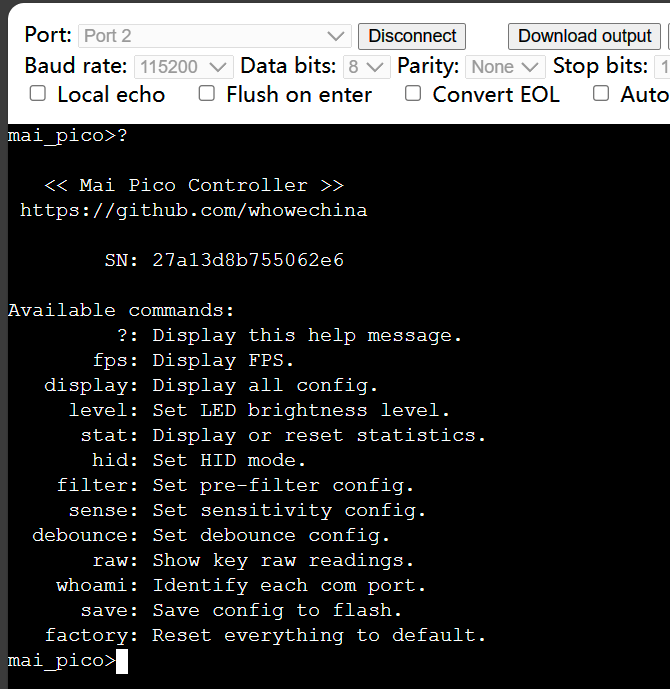 * It implements 3 COM ports, one is for command line and the other two are for LED and Touch. By issuing "whoami" to the command line, each COM port will print their identities.
* Button signal is sent to the host by HID Joystick or HID NKRO (keyboard). There're two set of NKRO keymaps, use `hid ` to switch between them.
## CAD Source File
I'm using OnShape free subscription. It's powerful but it can't archive original designs to local, so I can only share the link here. STL/DXF/DWG files are exported from this online document.
https://cad.onshape.com/documents/d8b39d27c9cb7990d9ce4d46/w/2c1baa71e391bfd1246f122b/e/f87f0f1c373fe2186ddc5c9c?renderMode=0&uiState=652a665608b4e07137e3861a
* It implements 3 COM ports, one is for command line and the other two are for LED and Touch. By issuing "whoami" to the command line, each COM port will print their identities.
* Button signal is sent to the host by HID Joystick or HID NKRO (keyboard). There're two set of NKRO keymaps, use `hid ` to switch between them.
## CAD Source File
I'm using OnShape free subscription. It's powerful but it can't archive original designs to local, so I can only share the link here. STL/DXF/DWG files are exported from this online document.
https://cad.onshape.com/documents/d8b39d27c9cb7990d9ce4d46/w/2c1baa71e391bfd1246f122b/e/f87f0f1c373fe2186ddc5c9c?renderMode=0&uiState=652a665608b4e07137e3861a

 Features:
* Made with a 15.6 inch portable screen.
* Arcade-like experience.
* All source files open.
Thanks to many respectful guys/companies who made their tools or materials free or open source (KiCad, OnShape, InkScape, Raspberry things).
## Notes
This project is the most complex one.
* It needs a custom etched ITO glass and a portable display.
* Heavily depends on 3D printing.
* Requires skills to solder tiny components.
* Requires many other DIY hands-on skills.
* The IO PCB is still in prototype state, it works, but the layout and connectors are not perfect.
* I didn't design the housing, so it's your job to make it look nice and structually stable, follow your imagination and taste.
You can also check out my other cool projects.
* Popn Pico: https://github.com/whowechina/popn_pico
Features:
* Made with a 15.6 inch portable screen.
* Arcade-like experience.
* All source files open.
Thanks to many respectful guys/companies who made their tools or materials free or open source (KiCad, OnShape, InkScape, Raspberry things).
## Notes
This project is the most complex one.
* It needs a custom etched ITO glass and a portable display.
* Heavily depends on 3D printing.
* Requires skills to solder tiny components.
* Requires many other DIY hands-on skills.
* The IO PCB is still in prototype state, it works, but the layout and connectors are not perfect.
* I didn't design the housing, so it's your job to make it look nice and structually stable, follow your imagination and taste.
You can also check out my other cool projects.
* Popn Pico: https://github.com/whowechina/popn_pico
 * IIDX Pico: https://github.com/whowechina/iidx_pico
* IIDX Pico: https://github.com/whowechina/iidx_pico
 * IIDX Teeny: https://github.com/whowechina/iidx_teeny
* IIDX Teeny: https://github.com/whowechina/iidx_teeny
 * Chu Pico: https://github.com/whowechina/chu_pico
* Chu Pico: https://github.com/whowechina/chu_pico
 ## **Disclaimer** ##
I made this project in my personal time with no financial benefit or sponsorship. I will continue to improve the project. I have done my best to ensure that everything is accurate and functional, there's always a chance that mistakes may occur. I cannot be held responsible for any loss of your time or money that may result from using this open source project. Thank you for your understanding.
## About the License
It's CC-NC. So DIY for yourself and for your friend, don't make money from it.
## HOW TO BUILD
### PCB
* Go JLCPCB and make order with the gerber zip file (latest `Production\PCB\mai_io_v*.zip` and `Production\PCB\mai_button_v*.zip`), regular FR-4 board, 1.6mm thickness. You need 1x io PCB and 8x button PCBs for one Mai Pico con.
## **Disclaimer** ##
I made this project in my personal time with no financial benefit or sponsorship. I will continue to improve the project. I have done my best to ensure that everything is accurate and functional, there's always a chance that mistakes may occur. I cannot be held responsible for any loss of your time or money that may result from using this open source project. Thank you for your understanding.
## About the License
It's CC-NC. So DIY for yourself and for your friend, don't make money from it.
## HOW TO BUILD
### PCB
* Go JLCPCB and make order with the gerber zip file (latest `Production\PCB\mai_io_v*.zip` and `Production\PCB\mai_button_v*.zip`), regular FR-4 board, 1.6mm thickness. You need 1x io PCB and 8x button PCBs for one Mai Pico con.
 * 1x Rasberry Pico Pi Pico or Pico W.
https://www.raspberrypi.com/products/raspberry-pi-pico
Becareful of 3 pins that are at the other side, they're difficult to solder and may leave air bubbles.
* 1x Rasberry Pico Pi Pico or Pico W.
https://www.raspberrypi.com/products/raspberry-pi-pico
Becareful of 3 pins that are at the other side, they're difficult to solder and may leave air bubbles.
 * 1x USB Type-C socket (918-418K2023S40001 or KH-TYPE-C-16P)
* 3x MPR121 modules, there're many types in the market, choose ones like this.
https://www.sparkfun.com/products/retired/9695
Before solder MP121 module to the main PCB board, remember to **cut (unshort) the ADDR pin** which is short by default.
* 1x USB Type-C socket (918-418K2023S40001 or KH-TYPE-C-16P)
* 3x MPR121 modules, there're many types in the market, choose ones like this.
https://www.sparkfun.com/products/retired/9695
Before solder MP121 module to the main PCB board, remember to **cut (unshort) the ADDR pin** which is short by default.
 * Leave U5, U6, U7 area discrete components empty as we're using MPR121 module, not the chip.
* 2x 0603 5.1kohm resistors (R20, R21) for USB.
* 1x SN74LV1T34DBVR (SOT-23-5) level shifter (U8), if you can't find one, use a 0603 10ohm resistor (R4) as an alternative.
https://www.lcsc.com/product-detail/Buffer-Driver-Transceiver_Texas-Instruments-SN74LV1T34DBVR_C100024.html
* 4x 0603 1uF (0.1~1uF all fine) capacitors (C1, C2, C3, C7), OPTIONAL, recommended.
* 16x WS2812B-3528 RGB LEDs (each button needs two).
* 8x Kailh Choc v1 key switches, linear, 30gf to 45gf ones.
https://www.kailhswitch.com/mechanical-keyboard-switches/low-profile-key-switches/burnt-orange-switch.html
### ITO Glass
* Find a service to make custom etching ITO coated glass. The AutoCAD file is `Production\CAD\mai_pico_ito_v*.dwg`. Use 2mm thickness, 10-20ohm sheet resistance ITO coated glass.
* Leave U5, U6, U7 area discrete components empty as we're using MPR121 module, not the chip.
* 2x 0603 5.1kohm resistors (R20, R21) for USB.
* 1x SN74LV1T34DBVR (SOT-23-5) level shifter (U8), if you can't find one, use a 0603 10ohm resistor (R4) as an alternative.
https://www.lcsc.com/product-detail/Buffer-Driver-Transceiver_Texas-Instruments-SN74LV1T34DBVR_C100024.html
* 4x 0603 1uF (0.1~1uF all fine) capacitors (C1, C2, C3, C7), OPTIONAL, recommended.
* 16x WS2812B-3528 RGB LEDs (each button needs two).
* 8x Kailh Choc v1 key switches, linear, 30gf to 45gf ones.
https://www.kailhswitch.com/mechanical-keyboard-switches/low-profile-key-switches/burnt-orange-switch.html
### ITO Glass
* Find a service to make custom etching ITO coated glass. The AutoCAD file is `Production\CAD\mai_pico_ito_v*.dwg`. Use 2mm thickness, 10-20ohm sheet resistance ITO coated glass.
 * The ITO coated glass is connected to the IO PCB by "zebra cable" (1.6mm pitch: 0.8mm black part and 0.8mm clear part). A silicon heater head at 200°C is used to stick the zebra cable to the gold finger part of PCB and ITO coated glass. The formal name of this cable is "Heat Seal Connector".
* The ITO coated glass is connected to the IO PCB by "zebra cable" (1.6mm pitch: 0.8mm black part and 0.8mm clear part). A silicon heater head at 200°C is used to stick the zebra cable to the gold finger part of PCB and ITO coated glass. The formal name of this cable is "Heat Seal Connector".
 * Custom ITO coated glass is relatively expensive, but ours is small, so it's not like arcade-size expensive. This is the shop I ordered the ITO glass. The minimal batch is around 5 pieces. But they provide service only in China as far as I know.
https://shop378788148.taobao.com/?spm=2013.1.1000126.2.305e16c4LFf1GW
### Button Ring
* Print out the 8x set of base, link, button and cover from `Production\3DPrint\mai_*.stl`.
* Buy 8x 2mm (diameter) * 40mm (length) steel shafts, they're used as the button hinge.
* Here's how to assemble them, hinge shaft and components on PCB are not shown in this rendered image.
* Custom ITO coated glass is relatively expensive, but ours is small, so it's not like arcade-size expensive. This is the shop I ordered the ITO glass. The minimal batch is around 5 pieces. But they provide service only in China as far as I know.
https://shop378788148.taobao.com/?spm=2013.1.1000126.2.305e16c4LFf1GW
### Button Ring
* Print out the 8x set of base, link, button and cover from `Production\3DPrint\mai_*.stl`.
* Buy 8x 2mm (diameter) * 40mm (length) steel shafts, they're used as the button hinge.
* Here's how to assemble them, hinge shaft and components on PCB are not shown in this rendered image.
 * Here's how I assembled the ring. Please note that wiring for the button switches is missing in these pictures.
* All discrete components ready.
* Here's how I assembled the ring. Please note that wiring for the button switches is missing in these pictures.
* All discrete components ready.
 * Solder the button PCB first.
* Solder the button PCB first.
 * PCBs are daisy-chained using short 4-wire cable, they're LED_GND, LED, LED_5V and BUTTON_GND. So the BUTTON signal pin is not soldered yet.
* PCBs are daisy-chained using short 4-wire cable, they're LED_GND, LED, LED_5V and BUTTON_GND. So the BUTTON signal pin is not soldered yet.
 * You need 3M5423 UHMW film tape (or similar hard and super-smooth PTFE tape with 0.2-0.3 thickness). It is to lubricate the button surface that touches the keyswitch.
* You need 3M5423 UHMW film tape (or similar hard and super-smooth PTFE tape with 0.2-0.3 thickness). It is to lubricate the button surface that touches the keyswitch.
 * Assemble the 3D printed parts together with the PCBs.
* Assemble the 3D printed parts together with the PCBs.
 * Use shaft to expand the support holes a little bit, and apply some keyboard switch lubricant such as Krytox 205G0 to make the shaft super smooth.
* Use shaft to expand the support holes a little bit, and apply some keyboard switch lubricant such as Krytox 205G0 to make the shaft super smooth.
 * Each `link` needs 8x M2*4mm screws to connect two `base`s together.
* Each `link` needs 8x M2*4mm screws to connect two `base`s together.
 * Install the cover, each needs 2x M2*5mm screws.
* Install the cover, each needs 2x M2*5mm screws.
 ### Portable Display
* Resolution: 1920*1080, size: 15.6inch, refresh rate: 120Hz (recommended) or 60Hz, built-in speakers.
* They're easy to find. Choose cheap or even tiny-flawed ones, they work fine.
* There're 2 types of driver board, one is micro-HDMI only and the other supports type-C display (for convenient Nintendo Switch connection). They're both OK.
https://www.amazon.com/s?k=portable+display+15.6+120hz&s=price-asc-rank&crid=1CCA2EAYLZDBE&qid=1697276847&sprefix=portable+display+15.6+120hz%2Caps%2C387&ref=sr_st_price-asc-rank&ds=v1%3AqoS0mks05q225yuL8reh50fEEBkTZ583nMPEZJwjXAk
### Glue Things Together
* I use 3M VHB tape (0.5mm or 1mm thickness) to stick the button ring, the ITO glass and the monitor together.
* Only use a little tape, I use 4 small pieces to stick ITO glass to the display and another 4 small pieces to stick button ring to the ITO glass.
* Don't apply the tape on the traces of the ITO glass, you can see the traces or pads at certain angle.
### Housing
* It's your job to design it and make it look nice.
### Firmware
* UF2 file is in `Production\Firmware` folder.
* For the new build, hold the BOOTSEL button while connect the USB to a PC, there will be a disk named "RPI-RP2" showed up. Drag the UF2 firmware binary file into it. That's it.
* LED and Touch protocols are implemented following Sucareto's research at https://github.com/Sucareto/Mai2Touch.
* It has a command line to do configuration. You can use this Web Serial Terminal to connect to the USB serial port of the Mai Pico. (Note: "?" is for help)
https://googlechromelabs.github.io/serial-terminal/
### Portable Display
* Resolution: 1920*1080, size: 15.6inch, refresh rate: 120Hz (recommended) or 60Hz, built-in speakers.
* They're easy to find. Choose cheap or even tiny-flawed ones, they work fine.
* There're 2 types of driver board, one is micro-HDMI only and the other supports type-C display (for convenient Nintendo Switch connection). They're both OK.
https://www.amazon.com/s?k=portable+display+15.6+120hz&s=price-asc-rank&crid=1CCA2EAYLZDBE&qid=1697276847&sprefix=portable+display+15.6+120hz%2Caps%2C387&ref=sr_st_price-asc-rank&ds=v1%3AqoS0mks05q225yuL8reh50fEEBkTZ583nMPEZJwjXAk
### Glue Things Together
* I use 3M VHB tape (0.5mm or 1mm thickness) to stick the button ring, the ITO glass and the monitor together.
* Only use a little tape, I use 4 small pieces to stick ITO glass to the display and another 4 small pieces to stick button ring to the ITO glass.
* Don't apply the tape on the traces of the ITO glass, you can see the traces or pads at certain angle.
### Housing
* It's your job to design it and make it look nice.
### Firmware
* UF2 file is in `Production\Firmware` folder.
* For the new build, hold the BOOTSEL button while connect the USB to a PC, there will be a disk named "RPI-RP2" showed up. Drag the UF2 firmware binary file into it. That's it.
* LED and Touch protocols are implemented following Sucareto's research at https://github.com/Sucareto/Mai2Touch.
* It has a command line to do configuration. You can use this Web Serial Terminal to connect to the USB serial port of the Mai Pico. (Note: "?" is for help)
https://googlechromelabs.github.io/serial-terminal/
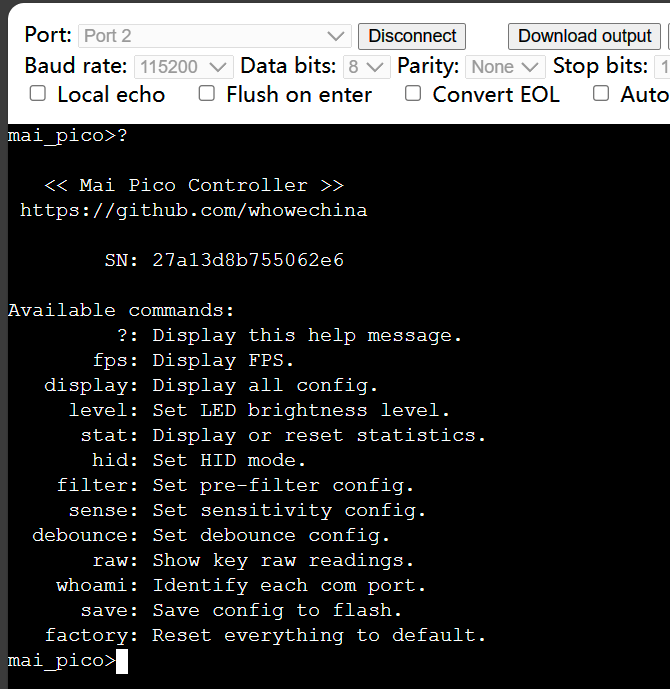 * It implements 3 COM ports, one is for command line and the other two are for LED and Touch. By issuing "whoami" to the command line, each COM port will print their identities.
* Button signal is sent to the host by HID Joystick or HID NKRO (keyboard). There're two set of NKRO keymaps, use `hid
* It implements 3 COM ports, one is for command line and the other two are for LED and Touch. By issuing "whoami" to the command line, each COM port will print their identities.
* Button signal is sent to the host by HID Joystick or HID NKRO (keyboard). There're two set of NKRO keymaps, use `hid