[]()
For updates and more:
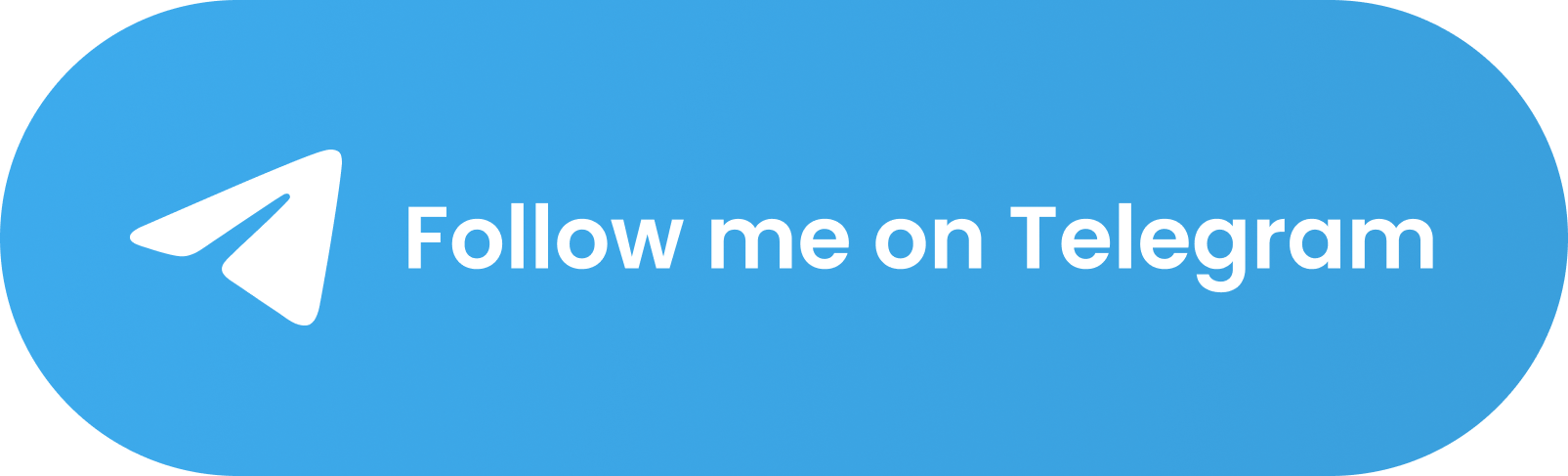
For discussions about Upscayl:
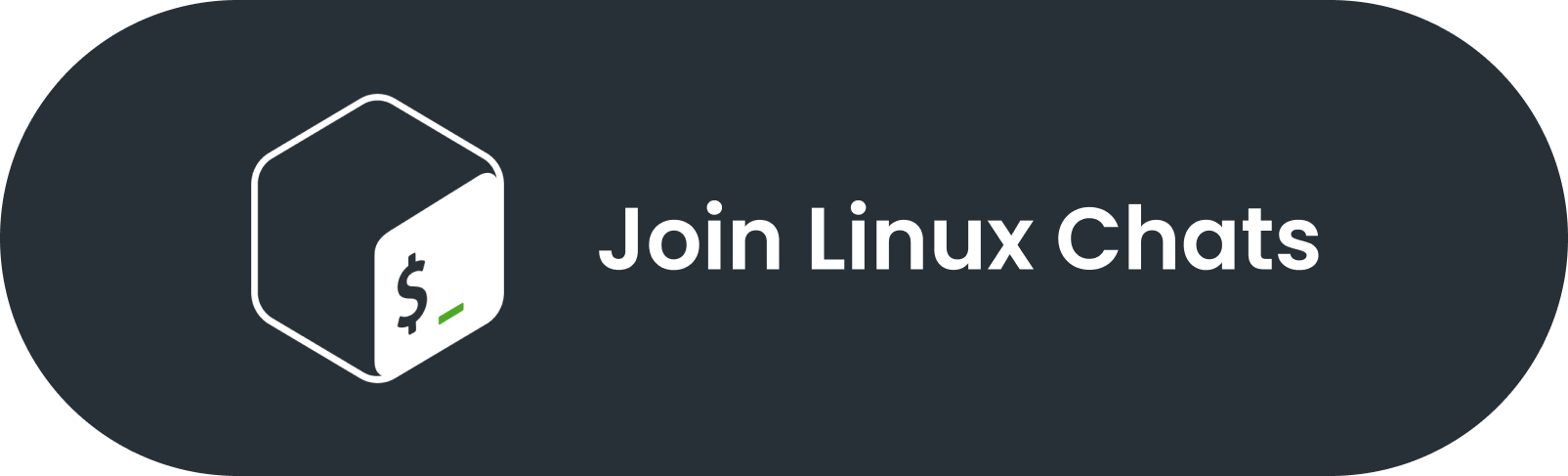

# Upscayl 🆙
#### Free and Open Source AI Image Upscaler
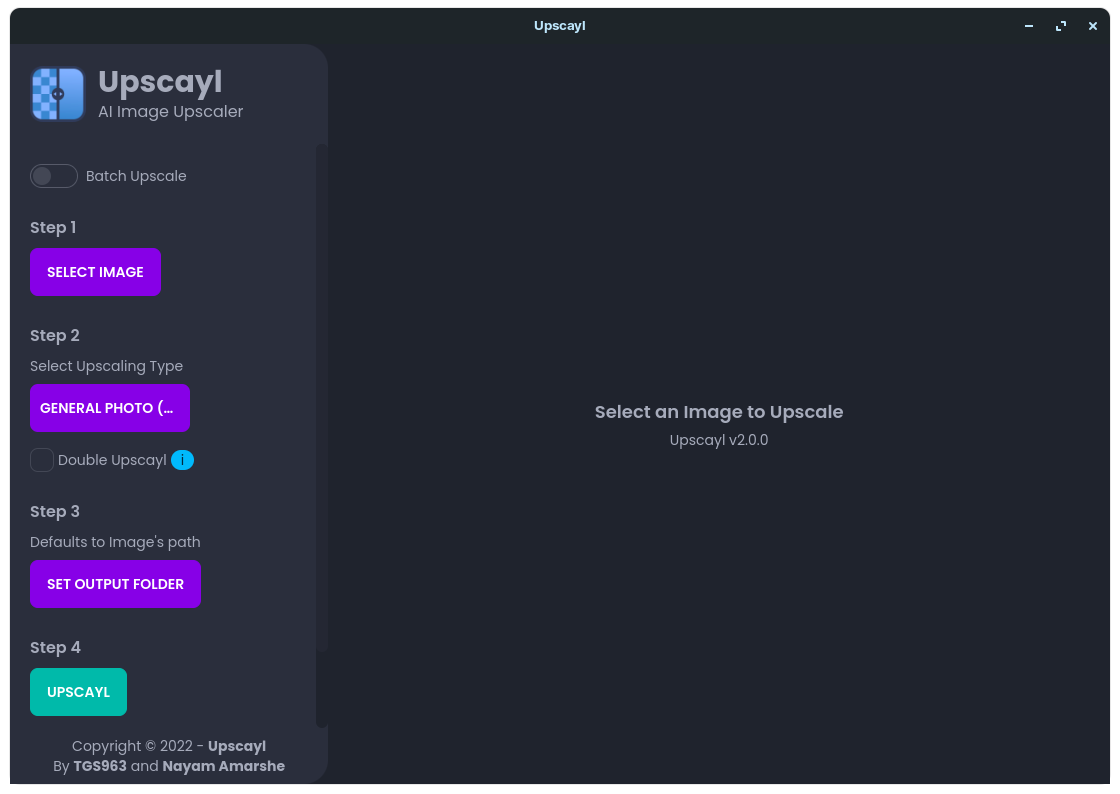
**Upscayl is a cross-platform application built with the Linux-first philosophy. This means that we prioritize Linux builds over others but that doesn't mean we'll break things for other OSes :)**
### NOTE: You'll need a Vulkan compatible GPU to upscale images. Many CPU and iGPUs do not work but no harm in trying.
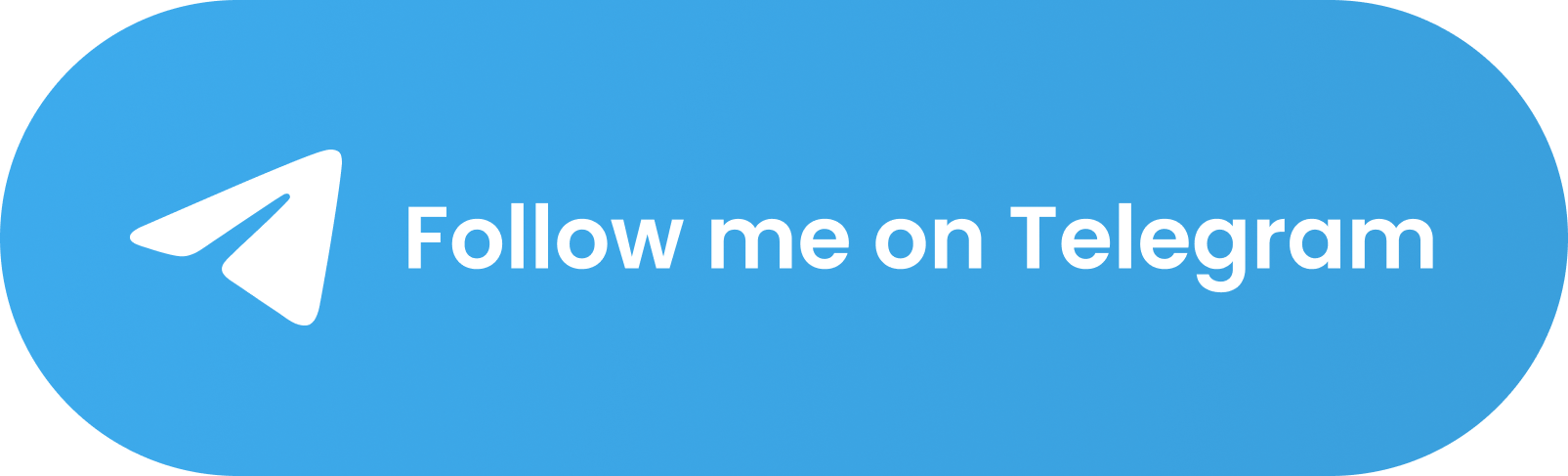 For discussions about Upscayl:
For discussions about Upscayl:
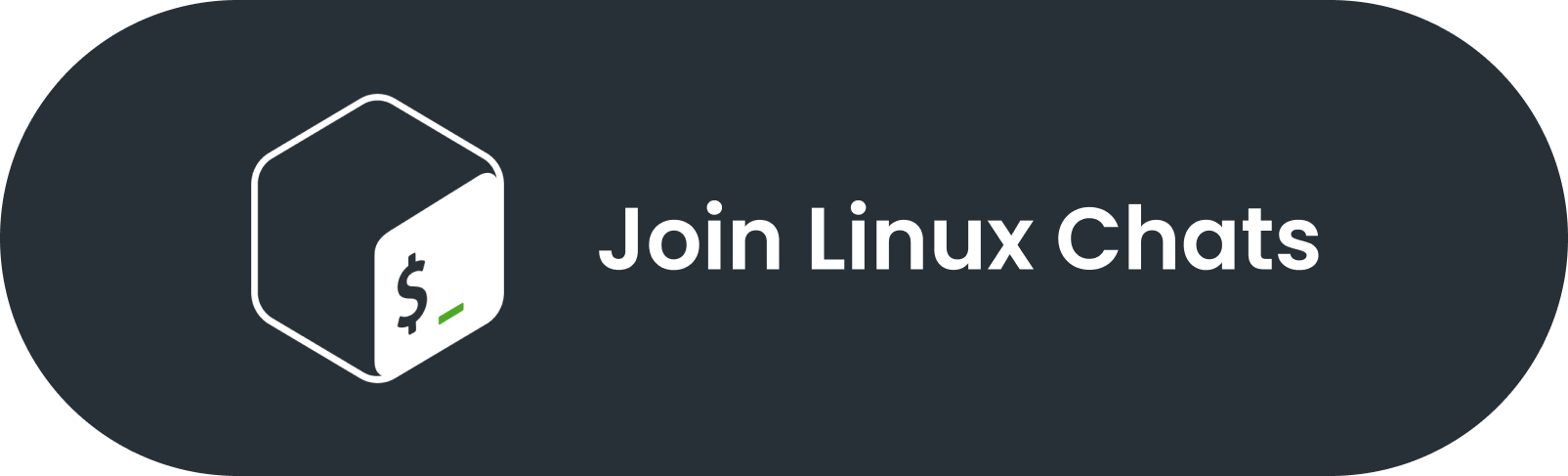
 # Upscayl 🆙
#### Free and Open Source AI Image Upscaler
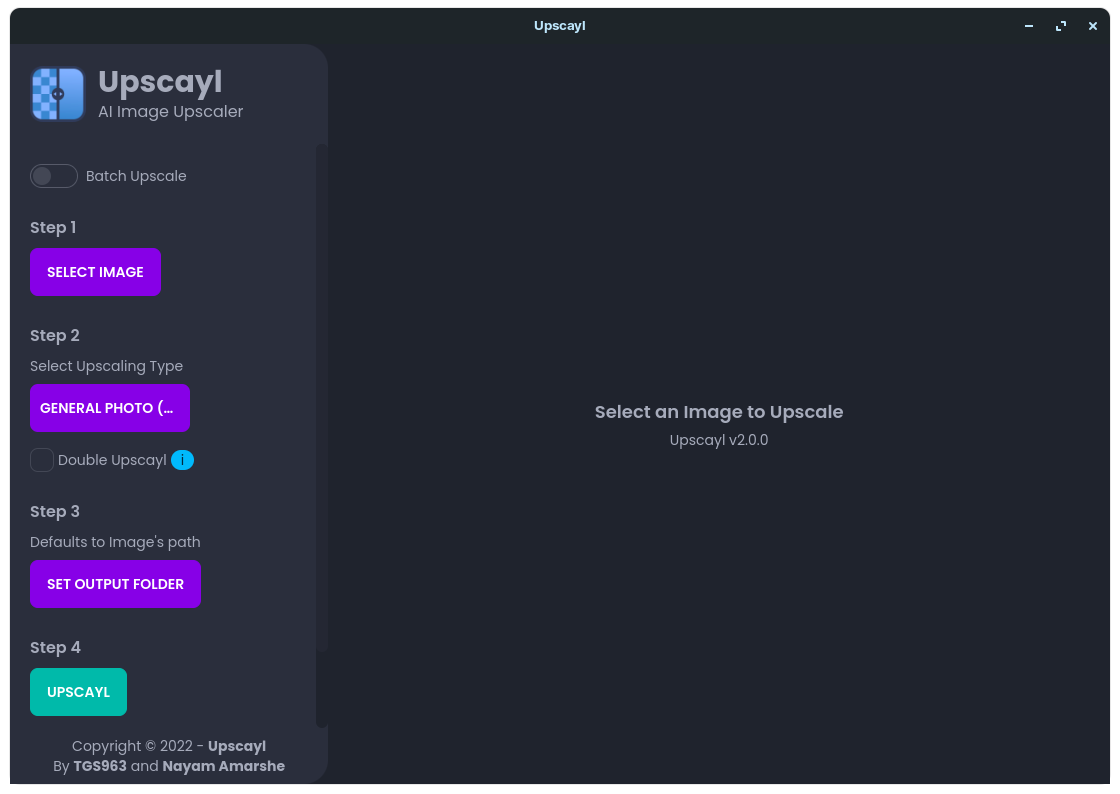
**Upscayl is a cross-platform application built with the Linux-first philosophy. This means that we prioritize Linux builds over others but that doesn't mean we'll break things for other OSes :)**
### NOTE: You'll need a Vulkan compatible GPU to upscale images. Many CPU and iGPUs do not work but no harm in trying.
# Upscayl 🆙
#### Free and Open Source AI Image Upscaler
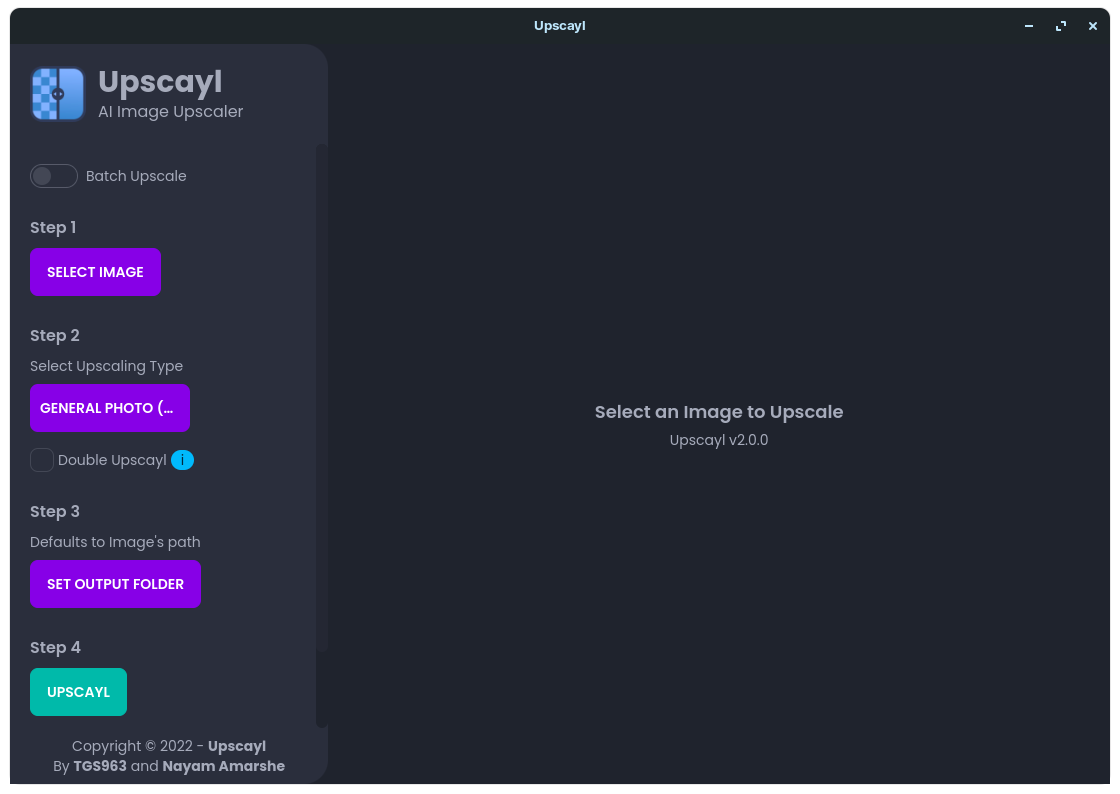
**Upscayl is a cross-platform application built with the Linux-first philosophy. This means that we prioritize Linux builds over others but that doesn't mean we'll break things for other OSes :)**
### NOTE: You'll need a Vulkan compatible GPU to upscale images. Many CPU and iGPUs do not work but no harm in trying.
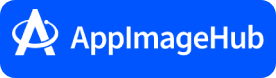
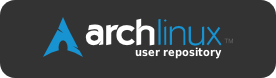 1. Go to [releases section](https://github.com/TGS963/upscayl/releases/latest)
2. Download the `.AppImage` file.
3. Right Click AppImage -> Go to Permissions tab -> Check allow file to execute and then double click the file to run Upscayl.
You can also download the flatpak version and double click the flatpak file to install via Store but wait for the full release, we'll be pushing it to Flathub for easy access.
### MacOS 🍎
1. Go to [releases section](https://github.com/TGS963/upscayl/releases/latest)
2. Download the `.dmg` file.
3. Double click dmg, drag Upscayl icon into Applications folder.
If you encounter an error with opening the application, try Ctrl+Clicking/Right-clicking the app and clicking open. In the popup that opens, also click open.
### Windows 🐌
1. Go to [releases section](https://github.com/TGS963/upscayl/releases/latest)
2. Download the `.exe` file.
3. Double click exe file, wait for installation, profit.
# Comparisons: https://imgsli.com/MTQzMjI4/0/1
#### Medium Resolution Images (300-400 pixels wide):


#### Low Resolution Images (150 pixels wide):


#### Super Low Resolution Images (75 pixels wide):
### UPSCALED TWICE

# Roadmap 🤫
- More AI models (Added ✅)
- Allow video upscaling 📼
- Make the whole world use FOSS (WIP 🚧)
# Development 🛠
```
git clone https://github.com/TGS963/upscayl
cd upscayl
# INSTALL DEPENDENCIES
npm install
# RUN THE DEVELOPMENT SERVER LOCALLY
npm run start
# PACKAGE THE APP
npm run dist
# PUBLISH THE APP, MAKE SURE TO ADD GH_TOKEN= IN SHELL
npm run publish-app
```
# FAQ 🤓
- How does Upscayl work?
- Upscayl uses AI models to enhance your images by guessing what the details could be. It uses Real-ESRGAN (and more in the future) model to achieve this.
- Is there a CLI available?
- The CLI tool is called real-esrgan-ncnn-vulkan and it's available on the Real-ESRGAN repository.
- Do I need a GPU for this to work?
- Yes, unfortunately. NCNN Vulkan requires a Vulkan compatible GPU. Upscayl won't work on most iGPUs or CPUs.
- How can I contribute?
- You can fix code, add features by submitting PRs, report issues or donate :)
- What's the GPU ID for?
- To find your GPU ID, you first need to launch Upscayl using the commandline and Upscayl an image. In the console output, you can see the GPUs that have been detected: 
As you can notice, 0 is the AMD iGPU, 1 is the Nvidia GPU, and 2 is the llvmpipe. If I set my GPU ID to 0, it'll always upscayl images with AMD iGPU (CPU) instead of dedicated GPU.
- You are not fully open source!!😡
- We are, we're using completely free and open source tech. We do ship a binary but that's because not including it would kill the entire purpose of the project. If you want to deal with all those PyTorch, NCNN, and Python errors, you're more than welcome to compile your own binary using the code provided by Real-ESRGAN. The binary is pre-compiled for convenience, if you do not trust it, then you can compile your own since everything is free and open source here :)
Upscayl uses Real-ESRGAN-ncnn-vulkan binaries to upscale images. More models and algorithms will come soon.
# Donate
1. Go to [releases section](https://github.com/TGS963/upscayl/releases/latest)
2. Download the `.AppImage` file.
3. Right Click AppImage -> Go to Permissions tab -> Check allow file to execute and then double click the file to run Upscayl.
You can also download the flatpak version and double click the flatpak file to install via Store but wait for the full release, we'll be pushing it to Flathub for easy access.
### MacOS 🍎
1. Go to [releases section](https://github.com/TGS963/upscayl/releases/latest)
2. Download the `.dmg` file.
3. Double click dmg, drag Upscayl icon into Applications folder.
If you encounter an error with opening the application, try Ctrl+Clicking/Right-clicking the app and clicking open. In the popup that opens, also click open.
### Windows 🐌
1. Go to [releases section](https://github.com/TGS963/upscayl/releases/latest)
2. Download the `.exe` file.
3. Double click exe file, wait for installation, profit.
# Comparisons: https://imgsli.com/MTQzMjI4/0/1
#### Medium Resolution Images (300-400 pixels wide):


#### Low Resolution Images (150 pixels wide):


#### Super Low Resolution Images (75 pixels wide):
### UPSCALED TWICE

# Roadmap 🤫
- More AI models (Added ✅)
- Allow video upscaling 📼
- Make the whole world use FOSS (WIP 🚧)
# Development 🛠
```
git clone https://github.com/TGS963/upscayl
cd upscayl
# INSTALL DEPENDENCIES
npm install
# RUN THE DEVELOPMENT SERVER LOCALLY
npm run start
# PACKAGE THE APP
npm run dist
# PUBLISH THE APP, MAKE SURE TO ADD GH_TOKEN= IN SHELL
npm run publish-app
```
# FAQ 🤓
- How does Upscayl work?
- Upscayl uses AI models to enhance your images by guessing what the details could be. It uses Real-ESRGAN (and more in the future) model to achieve this.
- Is there a CLI available?
- The CLI tool is called real-esrgan-ncnn-vulkan and it's available on the Real-ESRGAN repository.
- Do I need a GPU for this to work?
- Yes, unfortunately. NCNN Vulkan requires a Vulkan compatible GPU. Upscayl won't work on most iGPUs or CPUs.
- How can I contribute?
- You can fix code, add features by submitting PRs, report issues or donate :)
- What's the GPU ID for?
- To find your GPU ID, you first need to launch Upscayl using the commandline and Upscayl an image. In the console output, you can see the GPUs that have been detected: 
As you can notice, 0 is the AMD iGPU, 1 is the Nvidia GPU, and 2 is the llvmpipe. If I set my GPU ID to 0, it'll always upscayl images with AMD iGPU (CPU) instead of dedicated GPU.
- You are not fully open source!!😡
- We are, we're using completely free and open source tech. We do ship a binary but that's because not including it would kill the entire purpose of the project. If you want to deal with all those PyTorch, NCNN, and Python errors, you're more than welcome to compile your own binary using the code provided by Real-ESRGAN. The binary is pre-compiled for convenience, if you do not trust it, then you can compile your own since everything is free and open source here :)
Upscayl uses Real-ESRGAN-ncnn-vulkan binaries to upscale images. More models and algorithms will come soon.
# Donate
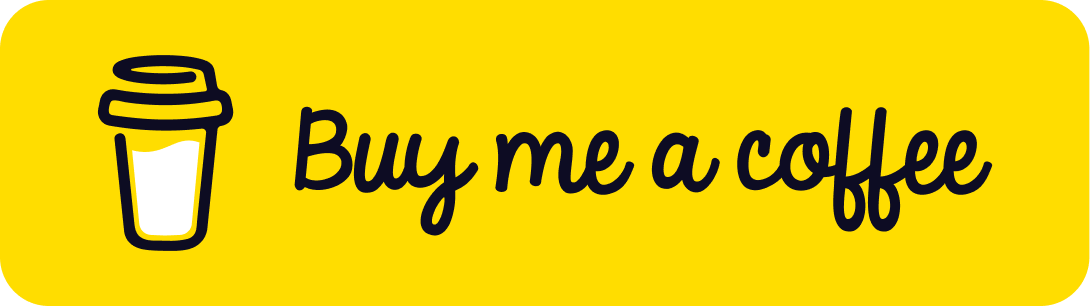 # Credits ❤
- Real-ESRGAN for their wonderful research work.\
[Real-ESRGAN: Copyright (c) 2021, Xintao Wang](https://github.com/xinntao/Real-ESRGAN/)
- Microsoft™ for their Fluent Emoji used as our logo.
- @JanDeDinoMan, @xanderfrangos, @Fdawgs, @keturn for their code contributions :)
- @aaronliu0130 for providing community support :)
- Foolhardy for their [Remacri model](https://upscale.wiki/wiki/Model_Database).
- [Kim2091](https://upscale.wiki/wiki/User:Kim2091) for their [Ultrasharp and Ultramix Balanced model](https://upscale.wiki/wiki/Model_Database).
#
# Credits ❤
- Real-ESRGAN for their wonderful research work.\
[Real-ESRGAN: Copyright (c) 2021, Xintao Wang](https://github.com/xinntao/Real-ESRGAN/)
- Microsoft™ for their Fluent Emoji used as our logo.
- @JanDeDinoMan, @xanderfrangos, @Fdawgs, @keturn for their code contributions :)
- @aaronliu0130 for providing community support :)
- Foolhardy for their [Remacri model](https://upscale.wiki/wiki/Model_Database).
- [Kim2091](https://upscale.wiki/wiki/User:Kim2091) for their [Ultrasharp and Ultramix Balanced model](https://upscale.wiki/wiki/Model_Database).
#