
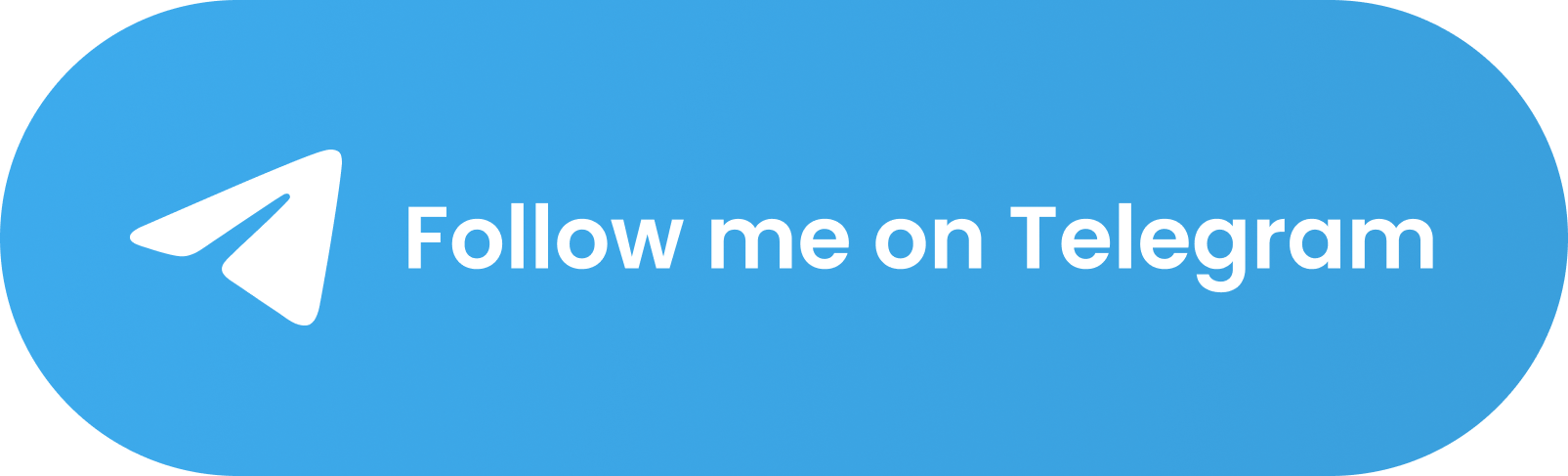
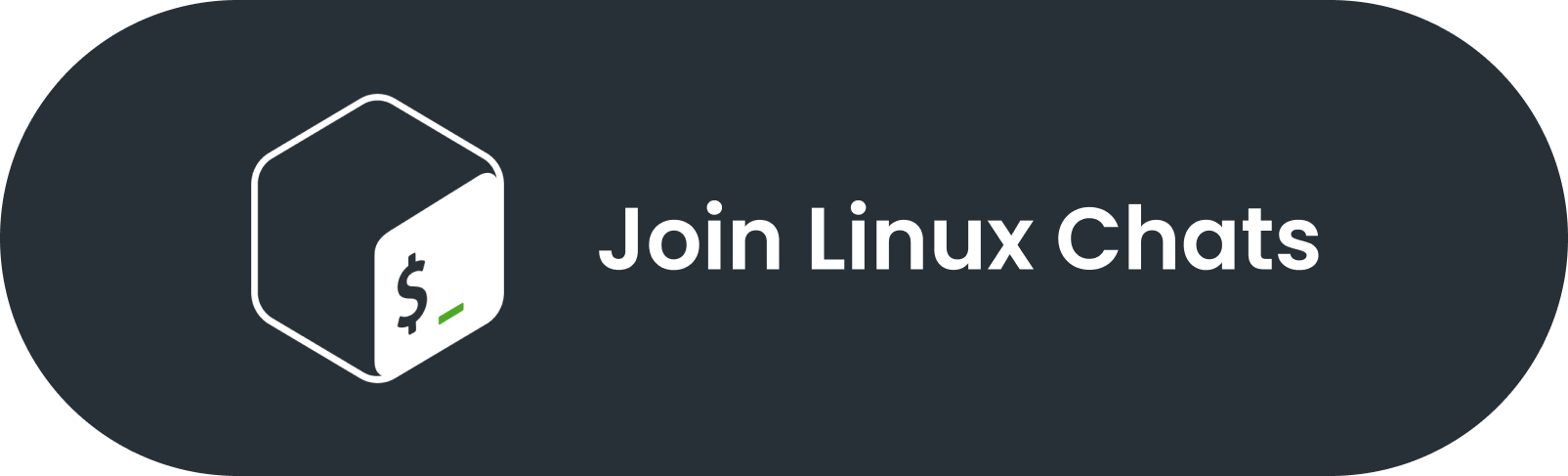 # 🆙 Upscayl
# 🆙 Upscayl

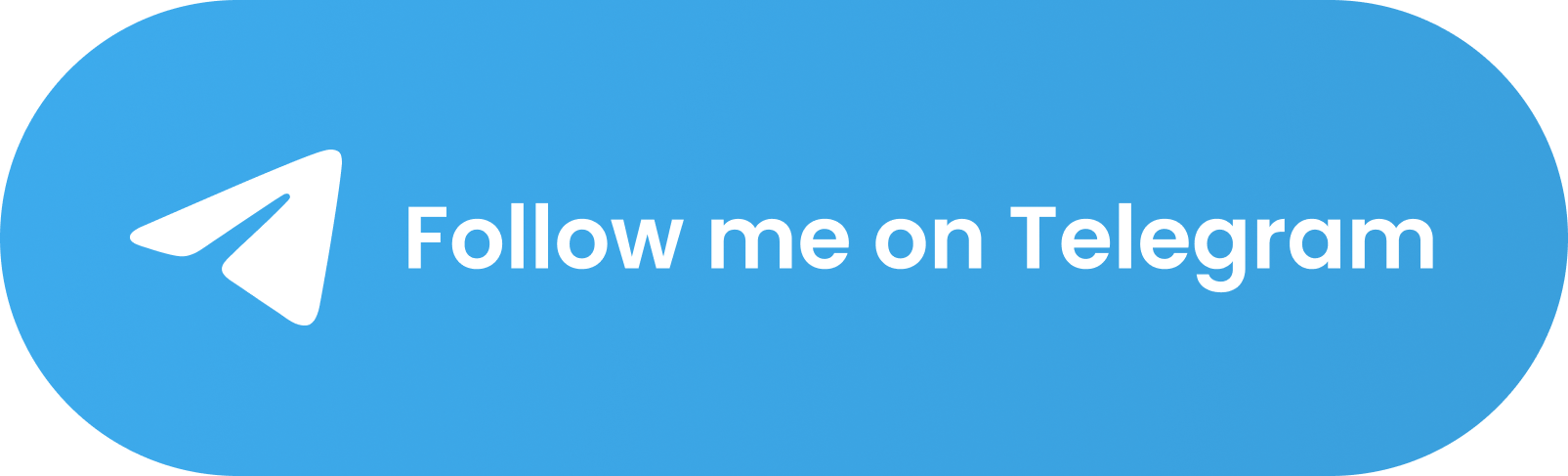
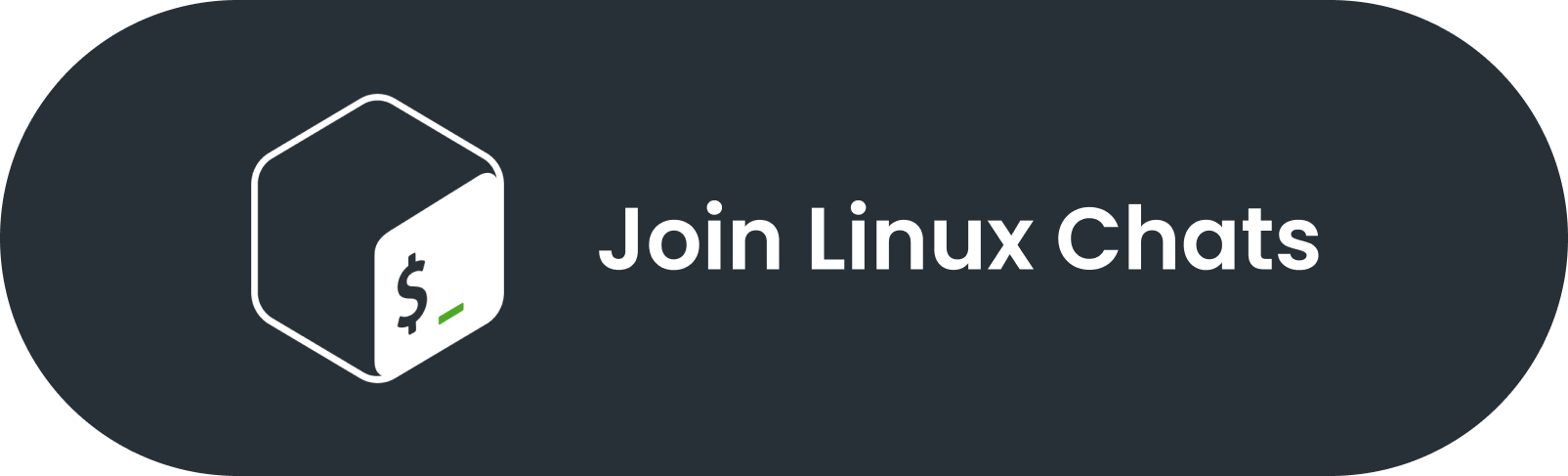 # 🆙 Upscayl
# 🆙 Upscayl
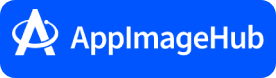
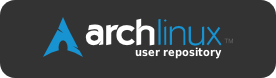

 Upscayl should be available on the software listings of most Linux operating systems. Your distro's Store app might also support the [Flatpak](https://flatpak.org/setup) or Snap version.
#### 💼 Portable Method
1. Go to [releases section](https://github.com/upscayl/upscayl/releases/latest)
2. Download the `upscayl-x.x.x-linux.AppImage` file.
3. Right Click AppImage -> Go to Permissions tab -> Check 'allow file to execute' and then double click the file to run Upscayl.
*You can also choose to install using other formats like RPM (Fedora), DEB (Debian/Ubuntu based), and ZIP (Any x86 Linux OS).*
### 🍎 macOS
(MacOS 12 and later)
Upscayl should be available on the software listings of most Linux operating systems. Your distro's Store app might also support the [Flatpak](https://flatpak.org/setup) or Snap version.
#### 💼 Portable Method
1. Go to [releases section](https://github.com/upscayl/upscayl/releases/latest)
2. Download the `upscayl-x.x.x-linux.AppImage` file.
3. Right Click AppImage -> Go to Permissions tab -> Check 'allow file to execute' and then double click the file to run Upscayl.
*You can also choose to install using other formats like RPM (Fedora), DEB (Debian/Ubuntu based), and ZIP (Any x86 Linux OS).*
### 🍎 macOS
(MacOS 12 and later)
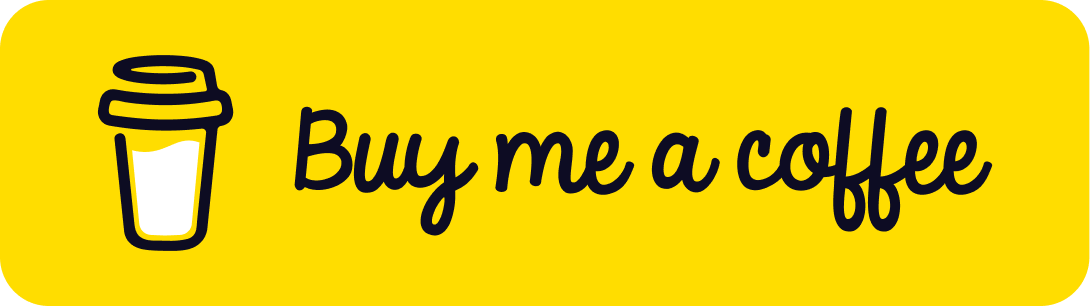 # ❤ Credits
- Real-ESRGAN for their wonderful research work.
[Real-ESRGAN: Copyright (c) 2021, Xintao Wang](https://github.com/xinntao/Real-ESRGAN/)
- @JanDeDinoMan, @xanderfrangos, @Fdawgs, @keturn for their code contributions
- @aaronliu0130 for providing community support :)
- Foolhardy for their [Remacri model](https://upscale.wiki/wiki/Model_Database).
- [Kim2091](https://upscale.wiki/wiki/User:Kim2091) for their [Ultrasharp and Ultramix Balanced model](https://upscale.wiki/wiki/Model_Database).
- @NicKoehler for their amazing logo :)
#
# ❤ Credits
- Real-ESRGAN for their wonderful research work.
[Real-ESRGAN: Copyright (c) 2021, Xintao Wang](https://github.com/xinntao/Real-ESRGAN/)
- @JanDeDinoMan, @xanderfrangos, @Fdawgs, @keturn for their code contributions
- @aaronliu0130 for providing community support :)
- Foolhardy for their [Remacri model](https://upscale.wiki/wiki/Model_Database).
- [Kim2091](https://upscale.wiki/wiki/User:Kim2091) for their [Ultrasharp and Ultramix Balanced model](https://upscale.wiki/wiki/Model_Database).
- @NicKoehler for their amazing logo :)
#