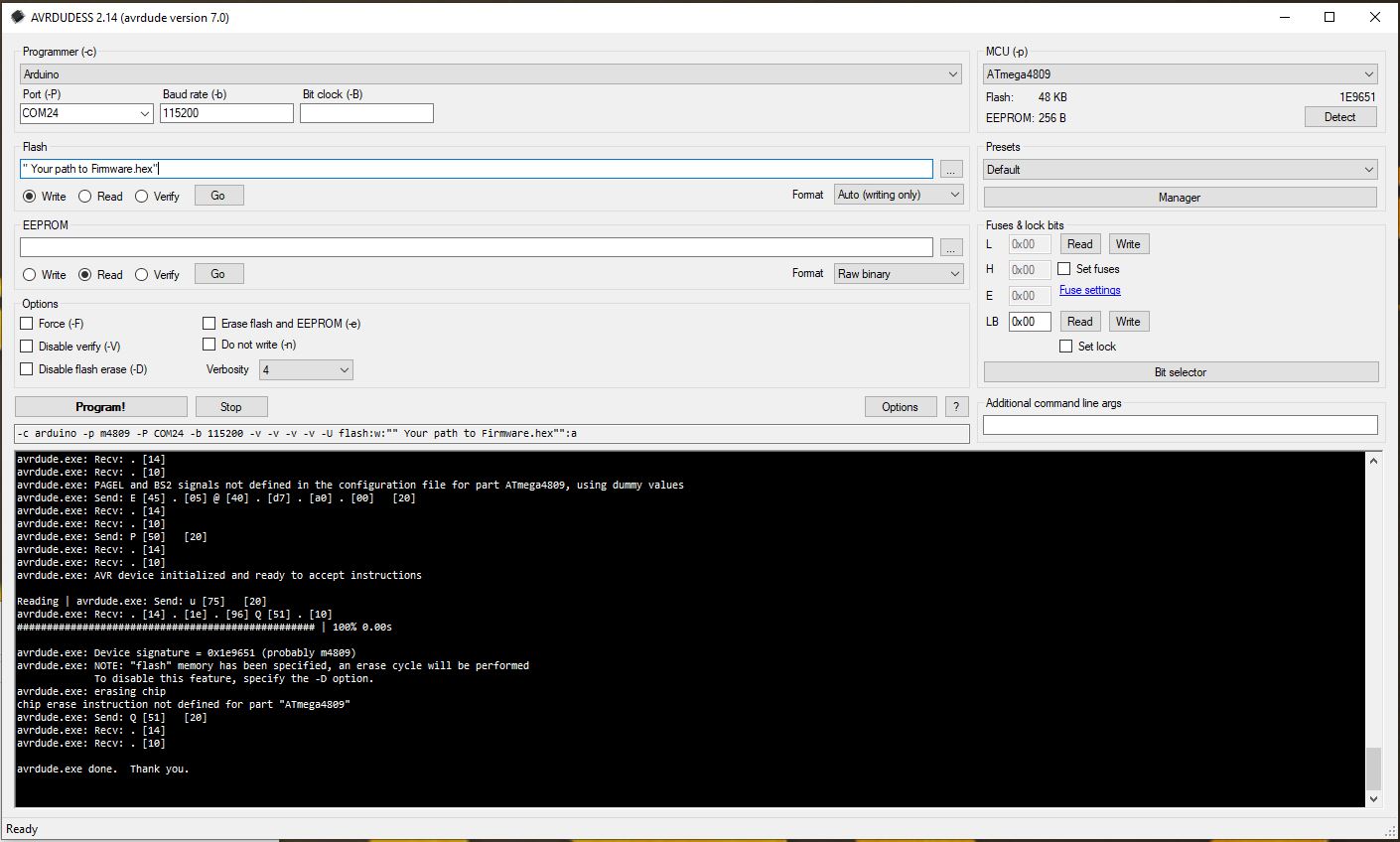Solder Plate Controller with Detachable Hotplate
This repository contains the source code and design files for a Solder Plate Controller and detachable hotplate. The processor used is the ATmega4809 and is based on the work of DerSpatz. https://github.com/DerSpatz/PCB-reflow-solder-heat-plate
Features
- Precise temperature control for soldering SMD components. with support of up to 6 thermistors.
- Cheap and widely available MCU- Atmega4809 and low BOM cost
- Custom PCB design with 2 versions: single area control (Completed) and 4 independent heating zones control(In works)
- Detacabale hotplate allows for use of new heatplate designs including larger ones
- Programming via USB
- PlatformIO integration for streamlined development.
- wifi via esp8266-12f module (with wifi version - In Development).
- Based on Reflow Hotplate by DerSpatz with some improvements
- Oled for menu navigation, debugging, and thermistor info
- TFT for reflow profile target and actual temp
- 4 buttons for menu navigation
- Current sense IC for current monitoring
- 3 indicator LED's. They work for both menu and REFLOW profiles (blinking while on the current stage and solid once the profile stage is complete).
- Buzzer for complete notification
- Buck- Converter for input voltage, allowing up to 24V in
- 24V+ rated input voltage stage components allowing up to 24V to be used (Depending on powersupply trip option the "max" pwm needs to be lowered to not trip power suppply safety)
- Optional fan for cooling stage (not yet installed) = Included are files for a case and a guard for the detachable plate terminal guard.
Getting Started
Prerequisites
- PlatformIO Core or PlatformIO IDE.
- ATmega4809 microcontroller and all the BOM components
- Basic soldering tools and electronic assembly skills.
- Access to a PCB manufacturing service or soldering equipment (solder paste, hot air gun, tweezers)
- Some basic technical skills
Hardware Setup
*** MAKE SURE YOU ORDER THE HOTPLATE IN BLACK. IT WILL NOT DISCOLOR AND HOLDS UP A LOT BETTER TO HEAT CYCLES ***
- PCB Fabrication: Fabricate the PCB using the provided gerber files. You can use these to order the naked PCB from services like JLCPCB.
- Component Assembly: Solder the components onto the PCB as per the schematic or choose a SMT assembly service like the ones from JLCPCB
- Power Supply Connection: Choose a suitable power supply. 12V 5A tested, 24v 5A compatible. Use of more then 5A requires a appropriate FUSE to be chosen and solder on place of F1
Preparing the ATmega4809
Before programming the ATmega4809, it needs to be flashed with a default bootloader.
- Bootloader Flashing:
Same process as DerSpatz Solder plate with some changes to the bootloader settingffs:
The MCU can be programmed with JTAG2UPDI (https://github.com/ElTangas/jtag2updi). For programming, you need an Arduino with ATMEGA328p (Uno or Nano), some wires, a 4.7k resistor and a 10µF capacitor or 120 Ohm resistor to disable the auto-reset.
JCM from the Discord explained the process pretty good:
- Download/Clone this project: https://github.com/ElTangas/jtag2updi and rename the folder "source" to "jtag2updi" (otherwise the Arduino IDE won't like it)
- Open jtag2updi/jtag2updi.ino in your Arduino IDE
- Configure the flasher options for your Arduino Nano and flash it
- Connect D6 of your Arduino Nano over the 4.7kOhm resistor to the UPDI pin of the board and 5V to 5V and GND to 0V
- Add the MegaCoreX hardware package to the Ardunio IDE (see https://github.com/MCUdude/MegaCoreX#how-to-install)
- Select the options for the programmer (Board: ATmega4809, Clock: Internal 16 MHz, BOD: 2.6V or 2.7V, EEPROM: retained, Pinout: 48 pin standard, Reset pin: Reset, Bootloader:Optiboot:Uart0(Defualt pins)) and select the port of your Ardunio Nano as Port
- Make sure the programmer selected is SerialUPDI or JTAG2UPDI
- Select Burn Bootloader and see if it runs through
-
MicroUSB Programming And Firmware Upload:
- Using Platformio:
- After flashing the bootloader, the ATmega4809 can be programmed via the microUSB connection using PlatformIO by building the project and upload
- Using AVRDude:
- Folow instructions on : https://github.com/ElTangas/jtag2updi?tab=readme-ov-file#using-with-avrdude
- Example : avrdude -c jtag2updi -P com7 -p t1614
- Using AVRDUDESS (AVRDUDE with GUI interface) -- This section many not be completley finished:
- Download and install AVRDUDE https://download-mirror.savannah.gnu.org/releases/avrdude/
- Download AVRDUDESS : https://github.com/ZakKemble/AVRDUDESS
- Choose the programmer as arduino
- Choose the MCU as ATmega4809
- Choose the COMPORT where the Solder Plate Controller is connected to
- Choose the Flash binary in the programming directory -> set to Write
- Choose "Write" on the Flash option and press "Go"
-
Setting up the controller
- Order 100K NTC Glass thermistors Use for dev was : 100K Ohm Resistor NTC 3950-> https://www.aliexpress.com/item/32862228715.html?spm=a2g0o.order_list.order_list_main.11.1f0a1802Lw8YGL
- Using either the potentiometer or soldering the resistor beside it choose the resistor reference value (2.5Kohm is standard)
- You can modify the thermistor settings in Global.ccp file, it is all explained in there
- Attach the sensors to the hotplate using High temp Kapton Tape
- Reccomended is 3 sensors on the bottom middle of plate all with 3 different refernece resistor values for accuracy across all temperature ranges and 1 thermistor held by a pair of helping hangs placed so the head touches somewhere on the PCB to be refllowed By default this is set as thermistor 1:
- Link to 2.0 inch TFT -> https://www.aliexpress.com/item/1005002363748586.html?spm=a2g0o.order_list.order_list_main.5.165d1802Amz1I7 (8 pin version) -> 7 Pin version can also be used
- Link to 0.96 OLED -> https://www.aliexpress.com/item/32957309383.html?spm=a2g0o.order_list.order_list_main.17.662c1802iqqiSE (Choose OLD design SSD1306)
*** IMPORTANT: Thermistors 1 is ONLY available on the hotplate. Thermistor 6 is only available on the controller via connector 5**
You can solder the thermistors directly on the hotplatte or use them with the connector. Please update the thermistor settings to the way you have them set-up.
Here are the defualt thermistor settings, The assume that the thermistors are soldered on the plate for 1,2,3: Thermistors 6 on the connector number 5, touching the PCB to be soldered.
Thermistor thermistor1(THERMISTOR1_PIN, 2545, ThermistorZ_Placement::ON_PCB, ThermistorXY_Placement::MIDDLE); // -> 2545ohm set refrence -> This thermistor is set directly touching the PCB to be soldered Thermistor thermistor2(THERMISTOR2_PIN, 9100, ThermistorZ_Placement::BOTTOM, ThermistorXY_Placement::MIDDLE_LOW_TEMP); //- > 9100 ohm set refrence Best accuracy around 90C -> This thermistor is used for the lower end of the temp scale
Thermistor thermistor3(THERMISTOR3_PIN, 2040, ThermistorZ_Placement::BOTTOM, ThermistorXY_Placement::MIDDLE); // -> 2.5Kohm best middleground Thermistor thermistor4(THERMISTOR4_PIN, 564, ThermistorZ_Placement::BOTTOM, ThermistorXY_Placement::MIDDLE_HIGH_TEMP); //-> 564Kohm set refrence // 564R reference = Best accuracy around 210CIf you wish to only use the connectors use 2,3,4 and update the Globals .cpp to match your settings
The set resistence is measured between a GND point anywhere on the board and the LEFT pin of the connector with the thermistor UNPLUGGED and the MODULE POWERED OFF!!!!
you can measure and set those to the preset values or modify the values in globals.ccp to match your thermistors.
If a thermistor is set to bottom a automatic scaling factor for the difference difference in plate temp is set that was aquired through lots of datalogging and computations
If a thermistor is set to SIDE there is no scaling factor and will throw off the reading acorss the center of the plate (overall will be lower)
When using the Thermistor with placement "ON_PCB" That thermistor has a weighting factor of 10 and has the biggest effect on the read temperature.
The normal weighting factor is between 0.1 and 1.5 for the others.
Software Installation
-
Clone the Repository:
git clone https://github.com/arwidcool/Solder-Plate cd Solder-Plate -
Import in vscode To open a PlatformIO project in VSCode with the PlatformIO extension, follow these steps:
-
Launch VSCode and ensure that you have the PlatformIO extension installed. If not, you can install it from the VSCode marketplace.
-
Open the VSCode command palette by pressing Ctrl+Shift+P (Windows/Linux) or Cmd+Shift+P (Mac).
-
In the command palette, type "PlatformIO: Open" and select the "PlatformIO: Open" command from the list.
-
Navigate to the root folder of your PlatformIO project using the file explorer that appears.
-
Select the folder and click "Open" to open the PlatformIO project in VSCode.
Usage
Power On: Connect the controller with a 12V 5A(Tested working) or 24V 5A PSU (Untested) Set Profile: Navigate the menu and choose the desired reflow profile Start Soldering: Place your PCB and components on the hotplate and start the profile
Customization
Feel free to modify the firmware and PCB design to suit your specific needs.
Contributing
Contributions are welcome. Please follow standard procedures for contributing to open-source projects.