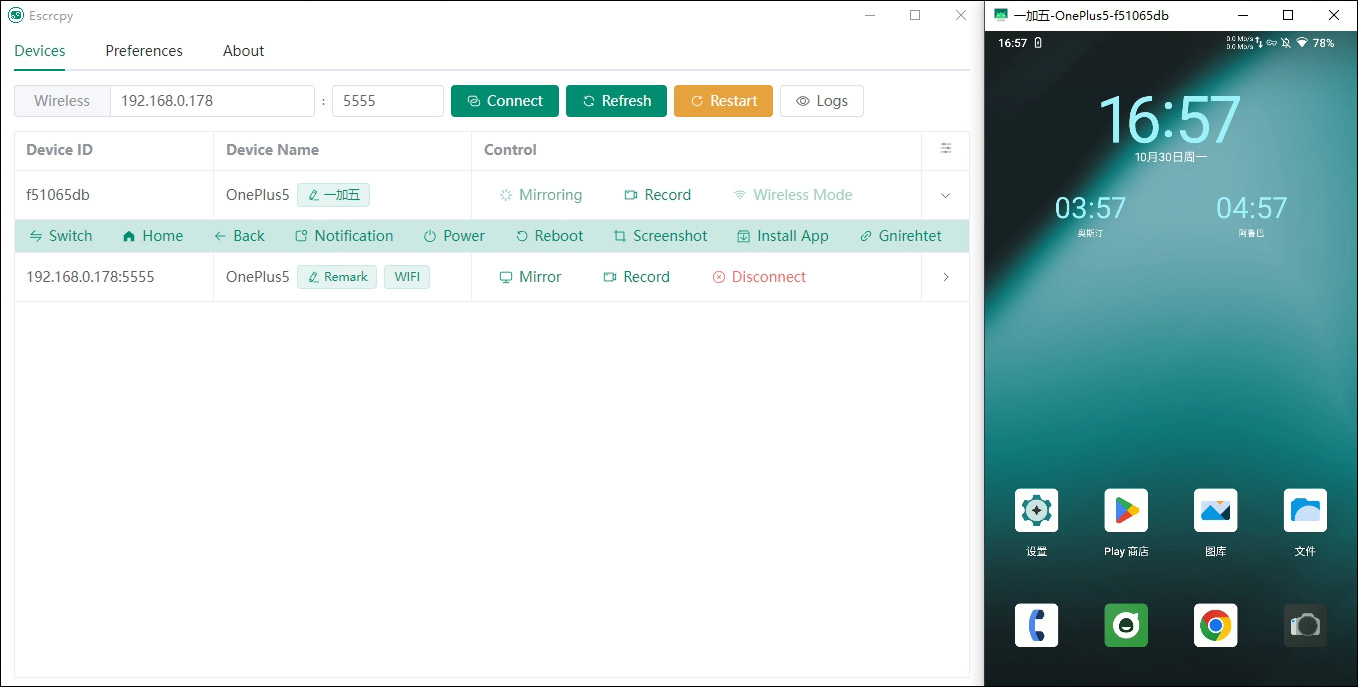| .github/workflows | ||
| .husky | ||
| .vscode | ||
| copilot | ||
| electron | ||
| public | ||
| screenshots | ||
| src | ||
| .eslintignore | ||
| .eslintrc.js | ||
| .gitignore | ||
| .npmrc | ||
| .yarnrc | ||
| CHANGELOG.md | ||
| dev-publish.yml | ||
| electron-builder.json | ||
| index.html | ||
| jsconfig.json | ||
| LICENSE | ||
| package.json | ||
| postcss.config.mjs | ||
| README-CN.md | ||
| README.md | ||
| renovate.json | ||
| unocss.config.js | ||
| vite.config.js | ||
Escrcpy
📱 Display and control your Android device with a graphical interface of Scrcpy powered by Electron. 中文文档
Features
- 🏃 Synchronous: Benefit from web technologies to synchronize with Scrcpy faster
- 💡 Customizable: Support independent configuration for multiple devices and ability to add notes and import/export all configurations
- 🎨 Theme: Supports light mode and dark mode, system-wide switching
- 🔗 Gnirehtet: Integrated Gnirehtet's reverse tethering functionality
- 😎 Lightweight: Native support, only display device screen
- ⚡️ Performance: 30-120 fps depending on device
- 🌟 Quality: 1920×1080 or higher
- 🕒 Low latency: 35~70 ms
- 🚀 Quick startup: Display first image in about 1 second
- 🙅♂️ Non-intrusive: No installation residual left on Android device
- 🤩 User benefits: No account, no ads, no internet required
- 🗽 Free and open source
Get Software Packages
Quick Start
USB Connection
Note: If the phone prompts for debugging authorization, click allow
- Enable developer mode and USB debugging on your Android phone
- Open Escrcpy and connect your Android phone to your computer
- The device list in Escrcpy should have detected your phone, click start mirroring
- Enjoy!
WIFI Connection
Note: Wireless debugging needs to be enabled on your phone's wireless debugging page to get the IP address (usually the IP assigned when connecting to WIFI) and port number (default 5555) of the device
- Follow steps 1-2 in USB Connection
- Input the device IP address and port number obtained to Escrcpy and click connect device
- The device list in Escrcpy should have detected your phone, click start mirroring
- Enjoy!
macOS && Linux
Note: These platforms do not come with integrated Adb and Scrcpy, you need to install them manually
- Refer to the installation document for Linux
- Refer to the installation document for macOS
- Follow steps in USB Connection and WIFI Connection after dependencies are installed successfully
Gnirehtet Reverse Tethering
Note: macOS does not have Gnirehtet built-in. You need to manually install it to use this feature Installation Guide.
Gnirehtet is built into the Windows and Linux apps to provide reverse tethering from PC to Android devices.
Shortcuts
Refer to scrcpy/doc/shortcuts
Device Interaction Bar
- Switch
- Home
- Back
- Notification
- Power
- Restart
- Screenshot
- Install APP
- Gnirehtet
Preferences
Continuously improving. Currently supports the following common configurations
General
- Adb path
- Scrcpy path
- File storage path (audio and video recordings and device screenshots are all saved here)
- Gnirehtet path
- Gnirehtet fix
- Scrcpy append parameter
- Change theme
- Adjust language
- Enable debug
Video
- Resolution
- Bitrate
- Refresh rate
- Video encoding
- Screen rotation
- Screen cropping
- Display
- Video buffer
- Receiver (v4l2) buffer
Device
- Show touch points
- Keep awake
- Close screen during control
- Close screen after control
- Stop charging during control
Window
- Borderless mode
- Fullscreen mode
- Always on top
- Disable screen saver
Recording
- Recording format
- Recording duration
- Recording video orientation
- Disable video recording
- Disable video playback
- Disable audio recording
- Disable audio playback
Audio
- Audio source
- Audio encoding
- Audio bitrate
- Audio buffer
- Audio output buffer
OTG
- Enable OTG
- Keyboard only
- Mouse only
Camera
- Enable camera
- Camera source
- Camera size
- Camera ratio
- Camera frame rate
Next Steps?
Priority from high to low:
- Optimize user interface, design a suitable logo ✅
- Built-in software update function ✅
- Record and save audio/video ✅
- Add device quick interaction control bar ✅
- Support customization of Adb and Scrcpy dependencies ✅
- Support custom device name, and import/export of preference settings ✅
- Customization, support independent configuration for individual devices ✅
- Add support for macOS and linux operating systems ✅
- Support internationalization ✅
- Support for dark mode ✅
- Add Gnirehtet reverse network function ✅
- Add new camera mirror related features ✅
- Better multi -screen collaboration ✅
- Add more features to device interaction bar: file push, screen rotation, audio control etc ✅
- Support bulk connecting to historical devices ✅
- Support to use built-in terminals to execute custom commands ✅
- Add standalone clipboard sync feature 🚧
- Support GUI-based selective file downloads from devices 🚧
- Support grouping devices and bulk operations by group 🚧
- Add game enhancement features such as game keyboard mapping 🚧
FAQ
Computer cannot detect device after connecting
- Please unplug and reconnect your device, and make sure the device has granted USB debugging authorization.
- If it still doesn't work, your computer may be missing necessary drivers. Please install drivers using third-party tools such as DriverWizard and try again.
Unable to enter Chinese
This issue is known - Scrcpy doesn't seem to have tested and supported direct Chinese input. It's recommended to install a third-party input method on the phone that can well support, such as:
- Sogou Input
- QQ Input
- Google Pinyin Input
- Gboard
Wireless connection prompts: The target computer actively refuses access
The first wireless connection may require pairing. Alternatively, insert USB to ensure connection establishment and authorization success before using wireless.
Clicking wireless mode after connecting via data cable has no response
Please click again, or click refresh devices. Generally it will not exceed two clicks. If still not working, please provide device model and Android version to Issues
Why is the device interaction control bar not designed as an automatically sticking floating menu?
Adopting the floating menu approach will inevitably increase coupling with Scrcpy and difficulty in synchronization updates. Many similar ScrcpyGUI softwares had to invest a lot of effort in this approach and eventually gave up development due to update difficulties. Therefore, taking overall considerations, we decided to adopt the existing approach and look forward to Scrcpy's native support for an interaction control bar in the future.
Some devices can see screenshots after connecting but cannot operate
Note: For Xiaomi phones in particular, it requires not only enabling USB debugging but also enabling USB debugging (Security Settings), which is to allow modifying permissions or simulating clicks via USB debugging.
Please refer to the detailed instructions under Reasons why mouse and keyboard do not work
Downloading prompts antivirus detection causing unable to download normally
After feedback, Windows Defender may occasionally block the software packages from being downloaded due to lack of certificate signing. You can try the following solutions:
- Open
Windows Security Center. - Select
Virus & threat protection. - In the
Virus & threat protection settings, clickManage settings. - Find
Real-time protection, you can try clicking Disable if permission allows. If unable to disable real-time protection, please skip this step. - Scroll down the page, find
Exclusions, clickAdd or remove exclusions. - Add the folder path where you download the software packages as an exclusion item, i.e. add the folder to the
Excluded list.
Failed to get device list or error when starting mirroring/recording
This is generally caused by an incorrect path for
AdborScrcpy, you can try the following solutions:
- In the menu, select
Preferencesand then click the reset configuration button in the top right corner ofGlobal Mode. - Go to the
Device Listpage and try enabling mirroring again. - Make sure you have downloaded and installed the latest version of
Escrcpy. - Press
Ctrl+Shift+Ito open the developer tools and check for any error messages. - If there are errors, take a screenshot and submit your issue with the screenshot on the Feedback Issues page.
macOS window minimized to system tray icon not found
This is generally caused by too many icons in the system tray overflowing and hiding the Escrcpy icon. Try using the following tools:
After a successful installation of macOS, when I try to open it, I receive a prompt saying the file is damaged.
This is usually due to the software package not being signed. You can try the following solutions:
- Open Terminal and execute
sudo spctl --master-disableto allow software from any source. - Open Terminal and execute
sudo xattr -r -d com.apple.quarantine [AppPath]to attempt fixing the damaged software package prompt.
Getting Help
As this is an open source project run entirely by donations, support is limited and updates may not be on a fixed schedule.
- Issues: Submit Feedback
- Email: viarotel@qq.com
- WeChat: viarotel
- QQ: 523469508
Acknowledgements
This project would not be possible without the following open source projects:
Support the Project
If this project has helped you, you can buy me a coffee to keep me energized and improving the project! 😛