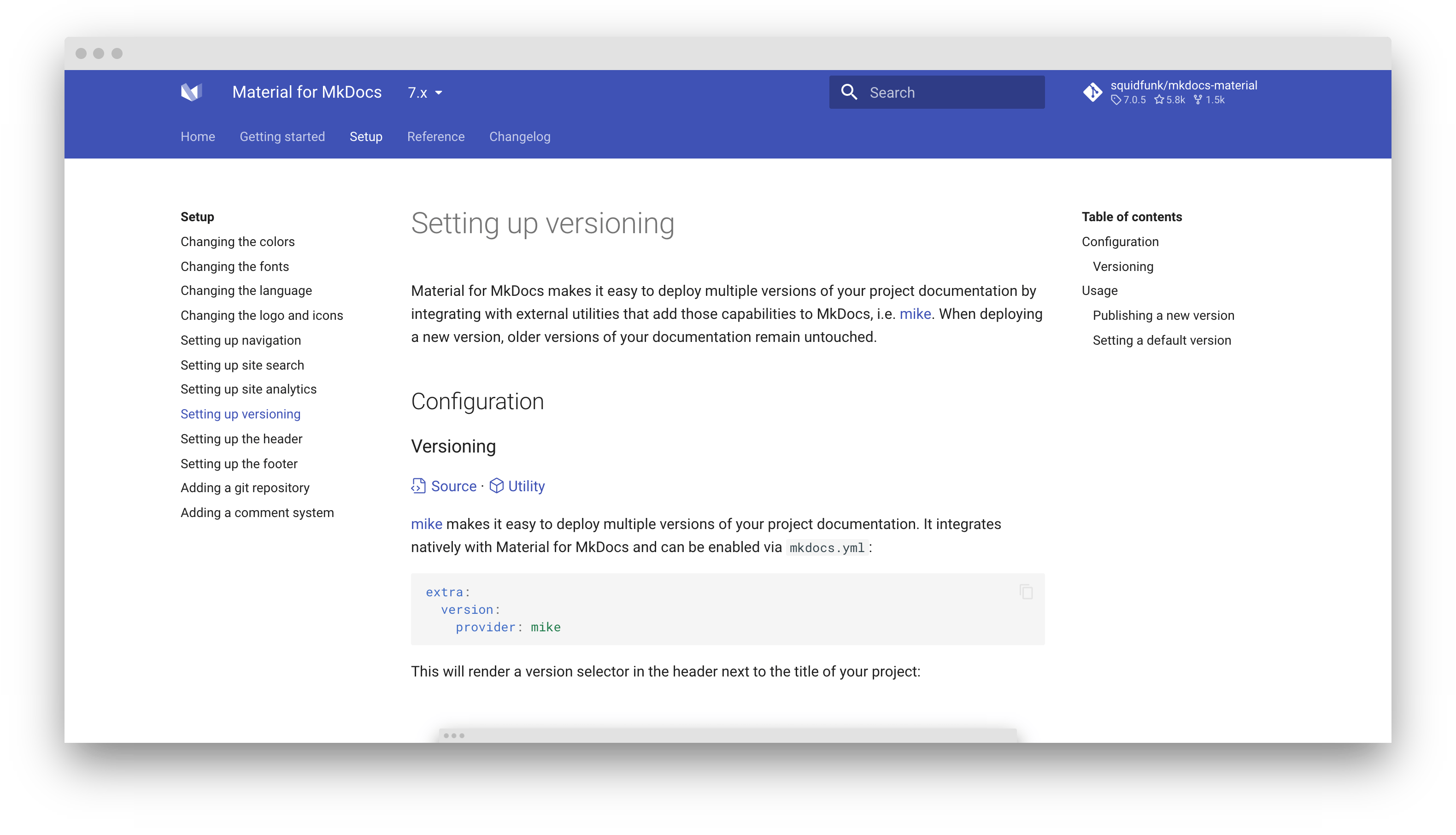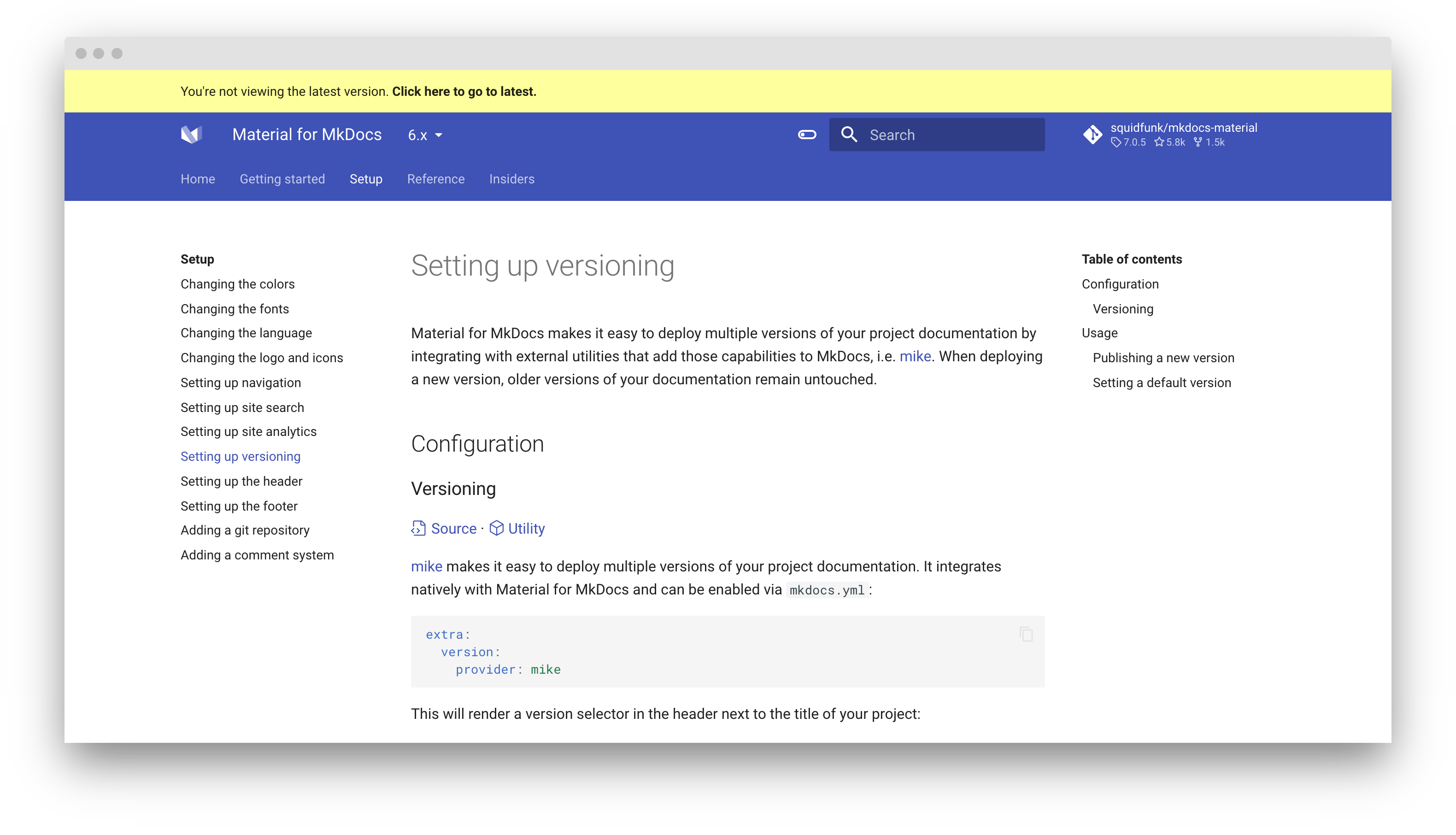4.6 KiB
| template |
|---|
| overrides/main.html |
Setting up versioning
Material for MkDocs makes it easy to deploy multiple versions of your project documentation by integrating with external utilities that add those capabilities to MkDocs, i.e. mike. When deploying a new version, older versions of your documentation remain untouched.
Configuration
Versioning
:octicons-tag-24: 7.0.0 · :octicons-package-24: Utility
mike makes it easy to deploy multiple versions of your project documentation.
It integrates natively with Material for MkDocs and can be enabled via
mkdocs.yml:
extra:
version:
provider: mike
This renders a version selector in the header:
Check out the versioning example to see it in action – squidfunk.github.io/mkdocs-material-example-versioning
!!! quote "Why use mike?"
mike is built around the idea that once you've generated your docs for a
particular version, you should never need to touch that version again. This
means you never have to worry about breaking changes in MkDocs, since your
old docs (built with an old version of MkDocs) are already generated and
sitting in your `gh-pages` branch.
While mike is flexible, it's optimized around putting your docs in a
`<major>.<minor>` directory, with optional aliases (e.g. `latest` or `dev`)
to particularly notable versions. This makes it easy to make permalinks to
whatever version of the documentation you want to direct people to.
Version warning
:octicons-tag-24: 8.0.0 · :octicons-file-symlink-file-24: Customization
If you're using versioning, you might want to display a warning when the user
visits any other version than the latest version. Using theme extension,
you can override the outdated block:
{% extends "base.html" %}
{% block outdated %}
You're not viewing the latest version.
<a href="{{ '../' ~ base_url }}"> <!-- (1)! -->
<strong>Click here to go to latest.</strong>
</a>
{% endblock %}
- Given this value for the
hrefattribute, the link will always redirect to the root of your site, which will then redirect to the latest version. This ensures that older versions of your site do not depend on a specific alias, e.g.latest, to allow for changing the alias later on without breaking earlier versions.
This will render a version warning above the header:
The default version is identified by the latest alias. If you wish to set
another alias as the latest version, e.g. stable, add the following lines
to mkdocs.yml:
extra:
version:
default: stable
Make sure that this matches the default version.
Usage
While this section outlines the basic workflow for publishing new versions, it's best to check out mike's documentation to make yourself familar with its mechanics.
Publishing a new version
If you want to publish a new version of your project documentation, choose a version identifier and update the alias set as the default version with:
mike deploy --push --update-aliases 0.1 latest
Note that every version will be deployed as a subdirectory of your site_url,
e.g.:
- docs.example.com/0.1/
- docs.example.com/0.2/
- ...
Setting a default version
When starting with mike, a good idea is to set an alias as a default version,
e.g. latest, and when publishing a new version, always update the alias to
point to the latest version:
mike set-default --push latest
When publishing a new version, mike will create a redirect in the root of your project documentation to the version associated with the alias:
docs.example.com :octicons-arrow-right-24: docs.example.com/0.1