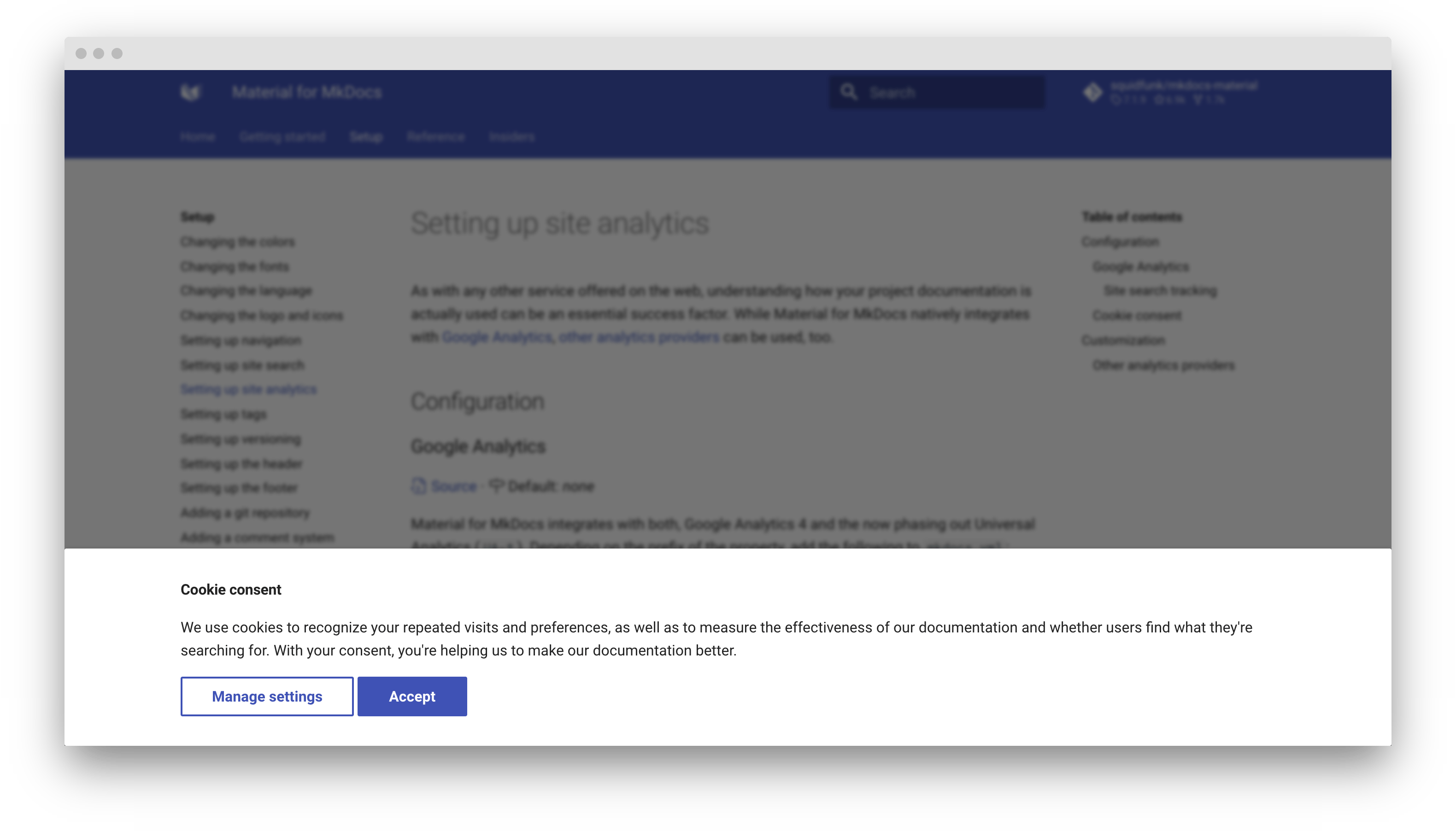14 KiB
| template |
|---|
| overrides/main.html |
Setting up site analytics
As with any other service offered on the web, understanding how your project documentation is actually used can be an essential success factor. Material for MkDocs natively integrates with Google Analytics and offers a customizable cookie consent and a feedback widget extra.analytics.feedback.
Configuration
Google Analytics
:octicons-tag-24: 7.1.8 · :octicons-milestone-24: Default: none
Material for MkDocs integrates with both, Google Analytics 4 and the now phasing
out Universal Analytics. Depending on the given property prefix, add the
following lines to mkdocs.yml:
=== ":material-google-analytics: Google Analytics 4"
``` yaml
extra:
analytics:
provider: google
property: G-XXXXXXXXXX
```
=== ":material-google-analytics: Universal Analytics"
``` yaml
extra:
analytics:
provider: google
property: UA-XXXXXXXX-X
```
??? question "How to measure site search usage?"
Besides page views and events, [site search] can be tracked to better
understand how people use your documentation and what they expect to find.
In order to enable site search tracking, the following steps are required:
=== ":material-google-analytics: Google Analytics 4"
1. Go to your Google Analytics __admin settings__
2. Select the property for the respective tracking code
3. Select the __data streams__ tab and click the corresponding URL
4. Click the gear icon within the __enhanced measurement__ section
5. Ensure that __site search__ is enabled
=== ":material-google-analytics: Universal Analytics"
1. Go to your Google Analytics __admin settings__
2. Select the property for the respective tracking code
3. Go to the __view settings__ tab
4. Scroll down and enable __site search settings__
5. Set the __query parameter__ to `q`
Was this page helpful?
:octicons-heart-fill-24:{ .mdx-heart } Insiders{ .mdx-insiders } · :octicons-tag-24: insiders-3.2.0 · :octicons-milestone-24: Default: none
A simple feedback widget can be included at the bottom of each page,
encouraging users to give instant feedback whether a page was helpful or not.
Add the following lines to mkdocs.yml:
extra:
analytics: # (1)!
feedback:
title: Was this page helpful?
ratings:
- icon: material/emoticon-happy-outline
name: This page was helpful
data: 1
note: >-
Thanks for your feedback!
- icon: material/emoticon-sad-outline
name: This page could be improved
data: 0
note: >- # (2)!
Thanks for your feedback! Help us improve this page by
using our <a href="..." target=_blank>feedback form</a>.
-
This feature is natively integrated with Google Analytics, which is why
providerandpropertyare also required. However, it's also possible to provide a custom feedback integration. -
You can add arbitrary HTML tags to the note which is shown after the user submitted the feedback, e.g. to link to a feedback form.
Both properties, title and ratings, are required. Note that it's allowed to
define more than two ratings, e.g. to implement a 1-5 star rating. Since the
feedback widget sends data to a third-party service, it is, of course, natively
integrated with the cookie consent feature1.
??? question "How to visualize the collected feedback ratings?"
To visualize feedback ratings you'll need to create a custom report with
[Google Analytics] that will quickly show you the worst- and best-rated
pages of your project documentation.
=== ":material-google-analytics: Google Analytics 4"
1. Go to your Google Analytics __dashboard__
2. Go to the __Configure__ page on the left hand menu, then select __Custom Definitions__
3. Click the __Custom metrics__ tab and then __Create custom metrics__, enter the following values:
* Metric name: Page helpful
* Description: Was this page helpful?
* Event parameter: data
* Unit of measurement: Standard
4. Go to the __Explore__ page on the left hand menu, create a new __blank exploration__
5. Configure the report as follows:
* Dimensions: Add `Event name` and `Page location`
* Metrics: Add `Event count` and `Page helpful` (the custom metric created in step 3)
* Rows: `Page location`
* Values: `Page helpful`
* Filters: Add a new filter for `Event name / exactly matches / feedback`
!!! warning "Delay in data availability"
The report may take 24 hours or longer to begin displaying data
=== ":material-google-analytics: Universal Analytics"
1. Go to your Google Analytics __dashboard__
2. Open the __customization__ panel on the left and go to __custom reports__
3. Create a __new custom report__ and set a custom __title__ and __name__
4. Add `Avg. Value` and `Total Events` to __metric group__
5. Add `Event Label` to __dimension drilldown__
6. Add `Event Category` to __filters__ and filter for the value __feedback__
Now, after you've saved the report and collected some feedback ratings,
you'll have a list of all pages with the total number of ratings, and an
average rating per page. This should help you identify pages that need to
be improved:
[![feedback report]][feedback report]
The following properties must be set for each rating:
icon{ #feedback-rating-icon }-
:octicons-milestone-24: Default: none · :octicons-alert-24: Required – This property must point to a valid icon path referencing any icon bundled with the theme, or the build will not succeed. Some popular combinations:
- :material-emoticon-happy-outline: + :material-emoticon-sad-outline: –
material/emoticon-happy-outline+material/emoticon-sad-outline - :material-thumb-up-outline: + :material-thumb-down-outline: –
material/thumb-up-outline+material/thumb-down-outline - :material-heart: + :material-heart-broken: –
material/heart+material/heart-broken
- :material-emoticon-happy-outline: + :material-emoticon-sad-outline: –
name{ #feedback-rating-name }-
:octicons-milestone-24: Default: none · :octicons-alert-24: Required – The value of this property is shown on user interaction (i.e. keyboard focus or mouse hover), explaining the meaning of the rating behind the icon.
data{ #feedback-rating-data }-
:octicons-milestone-24: Default: none · :octicons-alert-24: Required – The value of this property is sent as a data value with the custom event that is transmitted to Google Analytics2 (or any custom integration).
note{ #feedback-rating-note }-
:octicons-milestone-24: Default: none · :octicons-alert-24: Required – The value of this property is shown after the user selected the rating. It may contain arbitrary HTML tags, which is especially useful to ask the user to provide more detailed feedback for the current page through a form. It's also possible to pre-fill forms with the URL and title of the current page by using the following placeholders:
{url}– Page URL{title}– Page title
https://github.com/.../issues/new/?title=[Feedback]+{title}+-+{url}In this example, when clicking the link, the user is redirected to the "new issue" form of your repository, with a pre-filled title including the path of the current document, e.g.:
[Feedback] Setting up site analytics – /setup/setting-up-site-analytics/An alternative to GitHub issues is Google Forms.
Cookie consent
:octicons-heart-fill-24:{ .mdx-heart } Insiders{ .mdx-insiders } · :octicons-tag-24: insiders-2.10.0 · :octicons-milestone-24: Default: none
Material for MkDocs ships a native and extensible cookie consent form which
asks the user for his consent prior to sending any data via analytics. Add the
following to mkdocs.yml:
extra:
consent:
title: Cookie consent
description: >- # (1)!
We use cookies to recognize your repeated visits and preferences, as well
as to measure the effectiveness of our documentation and whether users
find what they're searching for. With your consent, you're helping us to
make our documentation better.
- You can add arbitrary HTML tags in the
description, e.g. to link to your terms of service or other parts of the site.
Note that both, title and description, are required. If Google Analytics
was configured via mkdocs.yml, the cookie consent will automatically include
a setting for the user to disable it. Furthermore, custom cookies can be
integrated by using the cookies field:
=== "Custom cookie name"
``` yaml
extra:
consent:
cookies:
analytics: Custom name # (1)!
```
1. The default name of the `analytics` cookie is `Google Analytics`.
=== "Custom initial state"
``` yaml
extra:
consent:
cookies:
analytics:
name: Google Analytics
checked: false
```
=== "Custom cookie"
``` yaml
extra:
consent:
cookies:
analytics: Google Analytics # (1)!
custom: Custom cookie
```
1. If you add a custom cookie to the `cookies` field, the `analytics`
cookie must be added back explicitly, or analytics won't be triggered.
When a user first visits your site, a cookie consent form is rendered:
In order to comply with GDPR, users must be able to change their cookie settings at any time. This can be done by creating a simple link as part of any document, e.g. your privacy policy:
[Change cookie settings](#__consent){ .md-button }
Usage
Hiding the feedback widget
When Metadata is enabled, the feedback widget can be hidden for a document with custom front matter. Add the following lines at the top of a Markdown file:
---
hide:
- feedback
---
# Document title
...
Customization
Custom site analytics
In order to integrate another analytics service provider offering a
JavaScript-based tracking solution, just follow the guide on theme extension
and create a new partial in the overrides folder. The name of the partial is
used to configure the custom integration via mkdocs.yml:
=== ":octicons-file-code-16: overrides/partials/integrations/analytics/custom.html"
``` html
<script>
/* Add custom analytics integration here, e.g. */
var property = "{{ config.extra.analytics.property }}" // (1)!
/* Wait for page to load and application to mount */
document.addEventListener("DOMContentLoaded", function() {
location$.subscribe(function(url) {
/* Add custom page event tracking here */ // (2)!
})
})
</script>
```
1. As an example, this variable receives the value set in `mkdocs.yml`,
which is `"foobar"` for `property`.
2. If you're using [instant loading], you can use the `location$`
observable to listen for navigation events, which always emits the
current `URL`.
=== ":octicons-file-code-16: mkdocs.yml"
``` yaml
extra:
analytics:
provider: custom
property: foobar # (1)!
```
1. You can add arbitrary key-value combinations to configure your
custom integration. This is especially useful if you're sharing the
custom integration across multiple repositories.
Custom site feedback
A custom feedback widget integration just needs to process the events that are generated by users interacting with the feedback widget with the help of some additional JavaScript:
=== ":octicons-file-code-16: docs/javascripts/feedback.js"
``` js
var feedback = document.forms.feedback
feedback.addEventListener("submit", function(ev) {
ev.preventDefault()
/* Retrieve page and feedback value */
var page = document.location.pathname
var data = ev.submitter.getAttribute("data-md-value")
/* Send feedback value */
console.log(page, data)
})
```
=== ":octicons-file-code-16: mkdocs.yml"
``` yaml
extra_javascript:
- javascripts/feedback.js
```
Custom cookies
If you've customized the cookie consent and added a custom
cookie, the user will be prompted to accept your custom cookie. Use additional
JavaScript to check whether the user accepted it:
=== ":octicons-file-code-16: docs/javascripts/consent.js"
``` js
var consent = __md_get("__consent")
if (consent && consent.custom) {
/* The user accepted the cookie */
}
```
=== ":octicons-file-code-16: mkdocs.yml"
``` yaml
extra_javascript:
- javascripts/consent.js
```
{ #feedback style="margin: 0; height: 0" }