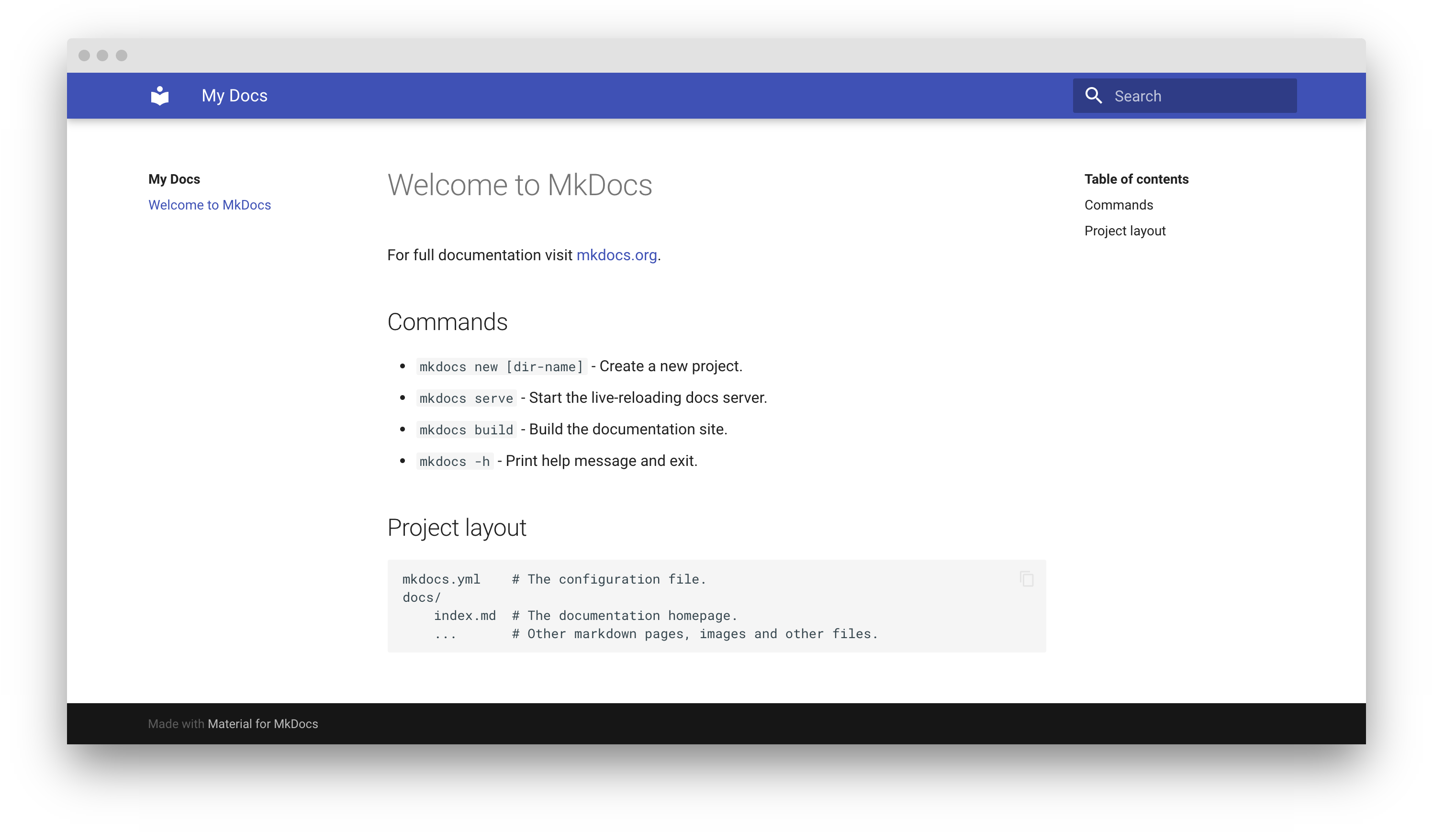5.3 KiB
| template |
|---|
| overrides/main.html |
Creating your site
After you've installed Material for MkDocs, you can bootstrap your project
documentation using the mkdocs executable. Go to the directory where you want
your project to be located and enter:
mkdocs new .
Alternatively, if you're running Material for MkDocs from within Docker, use:
=== "Unix, Powershell"
```
docker run --rm -it -v ${PWD}:/docs squidfunk/mkdocs-material new .
```
=== "Windows"
```
docker run --rm -it -v "%cd%":/docs squidfunk/mkdocs-material new .
```
This will create the following structure:
.
├─ docs/
│ └─ index.md
└─ mkdocs.yml
Configuration
Minimal configuration
Simply add the following lines to mkdocs.yml to enable the theme. Note that
since there are several installation methods, minimal configuration might be
slightly different:
=== ":fontawesome-brands-python: pip"
``` yaml
theme:
name: material
```
=== ":fontawesome-brands-docker: docker"
``` yaml
theme:
name: material
```
=== ":fontawesome-brands-git-alt: git"
``` yaml
theme:
name: null
custom_dir: mkdocs-material/material
# 404 page
static_templates:
- 404.html
# Necessary for search to work properly
include_search_page: false
search_index_only: true
# Default values, taken from mkdocs_theme.yml
language: en
font:
text: Roboto
code: Roboto Mono
favicon: assets/favicon.png
icon:
logo: logo
```
When you clone from GitHub, you must list all of the themes' defaults
explicitly, because [`mkdocs_theme.yml`][mkdocs_theme.yml] is not
loaded automatically as described in the [custom theme guide].
Advanced configuration
Material for MkDocs comes with many configuration options. The setup section explains in great detail how to configure and customize colors, fonts, icons and much more:
- Changing the colors
- Changing the fonts
- Changing the language
- Changing the logo and icons
- Setting up navigation
- Setting up site search
- Setting up site analytics
- Setting up social cards
- Setting up tags
- Setting up versioning
- Setting up the header
- Setting up the footer
- Adding a git repository
- Adding a comment system
Furthermore, see the list of supported Markdown extensions that are natively integrated with Material for MkDocs, delivering a low-effort and unprecedented technical writing experience.
Previewing as you write
MkDocs includes a live preview server, so you can preview your changes as you write your documentation. The server will automatically rebuild the site upon saving. Start it with:
mkdocs serve # (1)
-
If you have a large documentation project, it might take minutes until MkDocs has rebuilt all pages for you to preview. If you're only interested in the current page, the
--dirtyreloadflag will make rebuilds much faster:mkdocs serve --dirtyreload
If you're running Material for MkDocs from within Docker, use:
=== "Unix, Powershell"
```
docker run --rm -it -p 8000:8000 -v ${PWD}:/docs squidfunk/mkdocs-material
```
=== "Windows"
```
docker run --rm -it -p 8000:8000 -v "%cd%":/docs squidfunk/mkdocs-material
```
Point your browser to localhost:8000 and you should see:
Building your site
When you're finished editing, you can build a static site from your Markdown files with:
mkdocs build
The contents of this directory make up your project documentation. There's no need for operating a database or server, as it is completely self-contained. The site can be hosted on GitHub Pages, GitLab Pages, a CDN of your choice or your private web space.